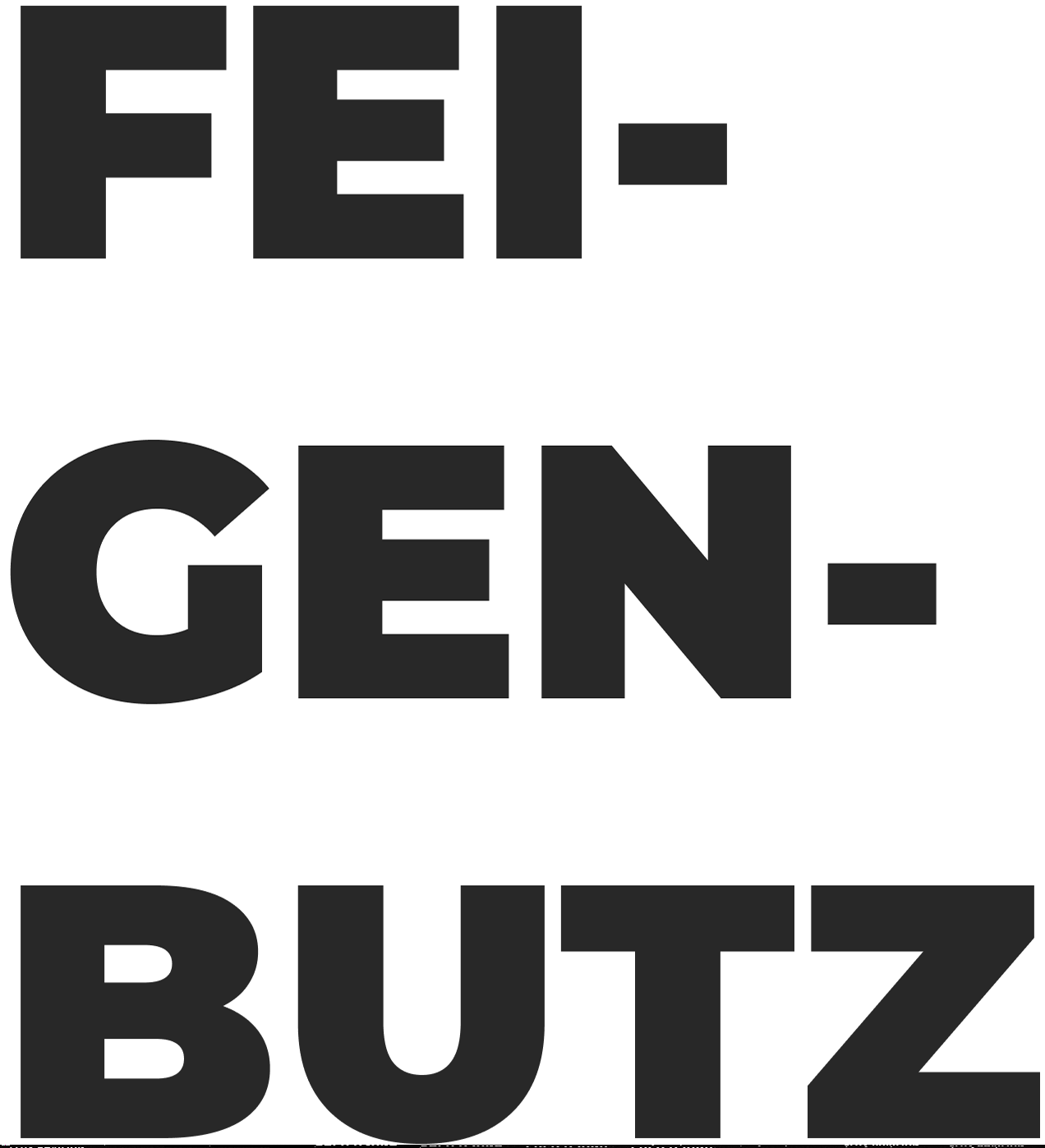Content principles
The brand character uses a content strategy, including voice and tone, to build lasting, memorable relationships with our customers, maintain authenticity, and differentiate from competitors.
We accomplish this strategy by sharing the following content principles throughout the entire customer journey.
Content principles
Empower people to use our products by informing and encouraging them.
Guide customers so they only need to be experts at doing their jobs, not using our
products.
Demystify our services by speaking in a straightforward, friendly, and helpful way.
Honor our customers by recognizing their roles and the importance of their work.
Relate to our customers by acknowledging their feelings and treating them with the respect that they deserve.
Guide customers so they only need to be experts at doing their jobs, not using our
products.
Demystify our services by speaking in a straightforward, friendly, and helpful way.
Honor our customers by recognizing their roles and the importance of their work.
Relate to our customers by acknowledging their feelings and treating them with the respect that they deserve.
Questions and suggestions
If you have any questions or suggestions about content principles, post to Ask Content Design on Mattermost.
AI content design guidelines
Content design and AI
Our primary objective for AI content design is to make sure the customer knows when and how AI is used in the product. This means that for all experiences that leverage AI tools and functionality, we must be transparent about the use of AI, inform customers how it was used, and make sure they know to check the AI output for accuracy before taking actions or making decisions. This page covers our guidelines for this.
Referring to AI in the product
Now Assist is the branded name for our entire suite of AI tools—including generative and predictive models. Sub-brands of Now Assist include Now Assist for ITSM, Now Assist for Creator, Now Assist for Customer, Now Assist in Virtual Agent, Now Assist in Flow Designer, Generative AI Controller, and Now LLM. Any time you're using AI functionality, you'll use “Now Assist” to describe and label it in the product.
Key notes for content design:
Use the brand name Now Assist for all AI features and tools. Other considerations:
Use the brand name Now Assist for all AI features and tools. Other considerations:
0 Don't write out artificial intelligence in first usage.
0 Don't say the AI, our AI, A.I., or machine learning.
0 Don't specify the type of AI used like gen AI, GenAI, generative AI, or predictive AI. **We're still learning if and when it's necessary to make those distinctions, but at this point we
0 Don't say the AI, our AI, A.I., or machine learning.
0 Don't specify the type of AI used like gen AI, GenAI, generative AI, or predictive AI. **We're still learning if and when it's necessary to make those distinctions, but at this point we
recommend not doing this in UI text (though you may see it in admin-facing language and product/help documentation).
Before you create a new term or definition to describe this technology, Ask Content Design to see if a suitable term already exists.
**Initially Now Assist was only the brand name for generative AI features and tools so you may see some designs that refer to the use of predictive AI as only “AI” — as of February 2024, Now Assist is the brand name for all AI features and tools.
Other AI resources
AI Experience design - for design standards, patterns, and resources
In-product patterns
AI tagline/label
Always label design elements that used Now Assist capabilities.
AI tagline/label
Always label design elements that used Now Assist capabilities.
Use the format — [object] [skill, past tense] by Now Assist — for labels. Like...
Notes generated by Now Assist Chat summarized by Now Assist Fields predicted by Now Assist
**Always with a sparkle icon preceding it—ServiceNow's icon for AI.
[skill] should be the verb that aligns to the AI capability used. Like...
[skill] should be the verb that aligns to the AI capability used. Like...
Generation = Notes generated by Now Assist Summarization = Case summarized by Now Assist Prediction = Fields predicted by Now Assist
Explainer/call to review text (i.e., info icon popovers)
Use plain language to explain the use of AI. This will most often take the form of info icon popover text found next to the label (or sometimes at the field level). This text should always explain how it was used and call users to check for accuracy. The explainer text should immediately refer to Now Assist as AI.
Use the format — AI [skill, past tense] [context] [sources, if any]. [call to review]. — for popovers. Like...
AI summarized this conversation using the chat history. Be sure to check it for accuracy.
AI drafted this article using case details and history. Be sure to check it for accuracy and make edits before saving. AI predicted this field using data from other fields. Check it for accuracy.
AI drafted this article using case details and history. Be sure to check it for accuracy and make edits before saving. AI predicted this field using data from other fields. Check it for accuracy.
Page-level alerts
The elements of AI page-level alerts include object reference, skill (past tense), call to review, reference to Now Assist, and field anchors (optional). **These elements can be used
The elements of AI page-level alerts include object reference, skill (past tense), call to review, reference to Now Assist, and field anchors (optional). **These elements can be used
in multiple ways to meet the needs of your use case, always preceded by the sparkle icon. Use page-level alerts about AI when:
1. Multiple elements on a page used AI capabilities, provide one page-level alert indicating that AI was used and to check for accuracy. Like...
Check fields predicted by Now Assist for accuracy: Priority, Assignment group Some fields were predicted by Now Assist. Check them for accuracy.
Then throughout the page, any field or element that used AI should also have the sparkle AI icon/label next to it.
2. You redirect a user from one page—where they indicated they want to use Now Assist to take an action—to another page—where Now Assist has taken that action. Like...
2. You redirect a user from one page—where they indicated they want to use Now Assist to take an action—to another page—where Now Assist has taken that action. Like...
This article was drafted by Now Assist. Be sure to review it for accuracy before saving.
The elements on your page will also have the appropriate Now Assist labels.
3. A Now Assist panel interaction results in something being done in the UI. Like...
3. A Now Assist panel interaction results in something being done in the UI. Like...
This flow was generated by Now Assist. Check it for accuracy.
Citing sources
When Now Assist summarizes text from another source (i.e., not the record or case the user is viewing), always cite the sources that were used. The original source should be a hyperlink. If available, metadata can be included to help the user determine the validity of and confidence they have in the source data.
Use the format — Source: [hyperlink source name and number] last updated on [date] by [name] — for citing sources. Like... Source: Mobile Phone Requests KB004523 last updated on 4/12/2021 by John Smith
Confidence scores
If you need to expose AI's confidence score, do so by using a simple three-tiered labeling structure — low, medium, and high. These labels are understood individually and
If you need to expose AI's confidence score, do so by using a simple three-tiered labeling structure — low, medium, and high. These labels are understood individually and
together. Your thresholds for low, medium, or high confidence are up to you and your use case, but these should be the labels you use.
Rule reminders
Casing
Use sentence casing. Just like the rest of our product, unless it's a branded name, all AI features, elements, tools, etc. should be sentence cased. Words that shouldn't be capitalized include skill, capability, panel, chat, summarization, generation, visualization, and more. This is not a comprehensive list. Revisit Referring to AI in the product to see a list of branded names that are okay to capitalize.
Error messaging
There's nothing particularly unique about error messaging with AI. Visit the content design style guide's page on failure alerts for more guidance. If you have any questions or suggestions about AI guidance, post to Ask Content Design on Mattermost.
Voice and tone
We humanize our product experiences through a consistent voice and tone using language that is familiar to our customers. Dramatic changes in language, voice, or tone can trigger unwanted feelings, including mistrust or confusion. Anyone who writes words for our products, no matter which role they are in, needs to be mindful about how they use language.
Our voice and tone strategy defines who we are in language. These guidelines help us deliver a consistent, end-to-end content experience and help make sure the content always feels like it's coming from the same "person."
Questions and suggestions
If you have any questions or suggestions about voice and tone, post to Ask Content Design on Mattermost.
Voice
ServiceNow voice
We use voice to humanize our brand and give it a personality. The ServiceNow voice represents our brand's personality, which never changes. It remains true to who we are and reflects our values.
The ServiceNow voice is the same across all brand communications, marketing, emails, social media, documentation, and the entire product experience.
Always
Sincere
Approachable
Empathetic
Conversational
Questions or suggestions
Never
Cold or indifferent
Sarcasticor snarky
Obscureor vague
ServiceNow voice
If you have any questions or suggestions about voice, post to Ask Content Design on Mattermost.
Tone
Tone sets the mood and flexes depending on the audience, the message, and the context. We use tone to add emotion and feeling to our voice. It's what allows us to express and respond to a range of emotions.
A little tone goes a long way, so make sure to consider the customer's mindset and situation before deciding how much tone to apply to the content.
Smart
Smart
A"ogant
Smart is never arrogant
We are smart when we want to show off our wizardry skills, the power of our products and data, or our unique offerings. Smart is still simple; it's matter-of-fact.
We are smart when we want to show off our wizardry skills, the power of our products and data, or our unique offerings. Smart is still simple; it's matter-of-fact.
But remember: While we are smart, the benefit is always for the customer; it's not about us. We never want to brag or sound arrogant.
Clever
Clever
Patronizing
Clever is never patronizing
We use a clever tone when we want to bring customers in on the joke, make them feel smart (because they are!), or share a wink. A 404 error page is a great place to be clever because it brings levity to an otherwise frustrating situation.
Use the clever tone sparingly. We don't want to come across like a smart aleck or make people feel bad if they don't get something. This tone also requires high emotional engagement from customers, so it can wear them out if we use it too much.
Warm
Wann
Intimate
Neutral
Neutral
Indifferent
Warm is never intimate
A warm tone feels like a greeting or hello. It's appropriate for when we want to onboard new customers, welcome back current users, start a new flow, or initiate dialogue. It's common in email correspondence, a 'Start' experience, or getting a customer back into a product.
Avoid the warm tone when customers are doing complicated tasks, consuming technical information, or entering lots of data. It can sound condescending or patronizing if we lean into warm at the wrong time.
Neutral is never indifferent
We use a neutral tone when we want to be informative or transactional, help users get through a multi-step process, or ask them to enter data. A neutral tone still allows us to have dialogue with customers while staying out of their way.
A neutral tone is often the easiest one to use, but it can sound indifferent or detached if we use it for too long. Remember to flex your tone once a customer gets out of task mode so you can emotionally re-engage with them.
Committed
Committed
Zealous
Perceptive
Perceptive
Intrusive
Committed is never zealous
We use a committed tone when we want to help our customers with a heavy hand. This tone works well when we are helping them troubleshoot, fix errors, contact customer care, and access product support.
When we use this tone, customers feel like we're working with them, we're here for them, and that their problems matter. But we also don't want to sound overbearing or too excited, so avoid getting too light-hearted about the situation. We're still helping them with potentially frustrating situations.
Perceptive is never intrusive
We are perceptive when we provide insights or analysis to customers. However, it's not always our job to tell customers what to do. Our job is to crunch the numbers so they have the information they need to make the right decisions. We respect their expertise; we never judge customers on the outcome (good or bad).
Questions or suggestions
If you have any questions or suggestions about tone, post to Ask Content Design on Mattermost.
How to apply tone
How to apply tone
We always consider the customer's mindset and emotional state before applying tone. For example, it's not appropriate to be clever when a customer is troubleshooting an error. We also never want to come across as neutral when it's time to reward the customer for accomplishing a complicated task.
It takes practice to get tone right, so here is some guidance on when and how to apply it. This spectrum can help you consider the customer's emotional state and decide how to apply tone in the product experience.
Where tone can go wrong
A little tone goes a long way. When in doubt, use a neutral tone.
Serious
These are situations that are especially sensitive to tone, so be mindful when deciding how to apply it. Humor
Breaking bad news
Sensitive or personal subjects Error messages
Celebrations
Sensitive or personal subjects Error messages
Celebrations
Questions or suggestions
If you have any questions or suggestions about tone, post to Ask Content Design on Mattermost.
High emotional engagement
••
•
Committed
Perceptive
Ne•utral
Low emotional
Low emotional
Clever
Warm
Light-hearted
•
S•mart engagement
How we write
This style guide is a collection of guidance and standards for the UI text in our many products, interfaces, and platform. We have a shared philosophy and understanding of the qualities our writing should aim for. This helps deliver the same quality experience to a variety of audiences and contexts.
Follow these guidelines for language and content to deliver on this promise.
Make it usable Ensure it's readable Make it accessible Be inclusive
Here are some additional general writing tips.
Questions and suggestions
If you have any questions or suggestions about readability, post to Ask Content Design on Mattermost.
Make it usable
We create products for people, which means we use people-first language. The way we speak and the words we choose should reflect how people really are. And since we are all different, our usability guidelines make sure we serve the broadest audience possible.
Usability includes designing for accessibility, readability, localization, and diversity and inclusion. They are distinct approaches, but most effective when used together.
While we often think of these differences as being permanent, it is important to consider temporary and situational usability issues as well. For example, a person with a broken arm has a temporary disability, while a person holding a baby has a situational barrier to access. In each case, these people will also benefit from designing for usability.
These guidelines will continue to grow and change over time, just like people do. We never assume we have "arrived" – it's an evolution.
Questions and suggestions
If you have any questions or suggestions about usability, post to Ask Content Design on Mattermost. --------
Ensure it's readable
Readability is whether or not your content is easy for the audience to read and understand. It sounds simple, but readability is complex–we have to consider the reading skills, preferred language, device, environment, comprehension, cognitive state, learning styles, motivation, and interest of the audience.
Improving readability creates a more inclusive experience for users with different literacy levels. We can create the most accurate, robust, and delightful content possible, but if it's not readable, it's not usable. And if it's not usable, the content has failed.
The following guidelines will help you improve the readability of your content.
Use plain language
Use short sentences
Don't anthropomorphize
Other practices to follow include: Use active voice
Avoid buzzwords and jargon
Use capitalization sparingly
Use short sentences
Don't anthropomorphize
Other practices to follow include: Use active voice
Avoid buzzwords and jargon
Use capitalization sparingly
Questions and suggestions
If you have any questions or suggestions about readability, post to Ask Content Design on Mattermost.
Use plain language
We use plain English because it is most accessible for a large audience and helps improve translation. Plain English means we: Don't use formal or long words when short ones will do
Use simple tense, good grammar, and accurate punctuation
Avoid similes and metaphors
Use simple tense, good grammar, and accurate punctuation
Avoid similes and metaphors
Try to write at a 4th grade level (Microsoft has this tool to assess the readability of your content)
Simple word examples
Helpful link: PlainLanguage.gov list of simple words and phrases
From (Complex)
Assist
Purchase
Approximately Accompany
Accordingly
Additional
Accurate
Contains
Elect
Ensure
Failed to
In an effort to; In order to Numerous
Purchase
Approximately Accompany
Accordingly
Additional
Accurate
Contains
Elect
Ensure
Failed to
In an effort to; In order to Numerous
Questions and suggestions
To (Simple)
Help
Buy
About
Go with
So
Added, more, other Correct, exact, right Has
Buy
About
Go with
So
Added, more, other Correct, exact, right Has
Choose, pick Make sure Didn't
To
To
Many
If you have any questions or suggestions about plain language, post to Ask Content Design on Mattermost.
Use short sentences
Avoid compound sentences and big blocks of text. Long content turns readers off and may deter them from even trying to consume your content.
Using short sentences and paragraphs improves scanability, helps comprehension, and makes translation easier. It's also better for reading on mobile devices and other small screens.
It's OK to break traditional writing rules for the sake of readability, like using a single sentence in a paragraph.
Tips to writing short sentences:
Keep sentences to 15 words on average and not longer than 25 words Split up longer sentences to make them clearer
Use bulleted lists instead of listing things in a long string of text Always consider how content will look on a mobile device
Keep sentences to 15 words on average and not longer than 25 words Split up longer sentences to make them clearer
Use bulleted lists instead of listing things in a long string of text Always consider how content will look on a mobile device
Questions and suggestions
If you have any questions or suggestions about writing short sentences, post to Ask Content Design on Mattermost.
Don't anthropomorphize
Avoid anthropomorphizing, which means referring to nonhuman entities, such as computers, as if they were human. Machines do not think, believe, assume, suggest, or conclude. Usually, you can replace these words with simple action.
Be careful with the following terms, because they can be considered anthropomorphic in some contexts.
Anthropomorphism Suggested alternatives Examples
Assume
Replace with a simple action that's specific to what the product is doing.
Do: If you stop typing for 10 seconds, the screen turns black.
Don't: If you stop typing for the seconds, the system assumes you're finished and blackens your screen.
Be interested in
Access Check
Do: Applications that use the service to communicate might access the same file or data.
Don't: Applications that use the service to communicate might be interested in the same file or data.
Know
Record Store Detect
Do: The servlet records when a backend data source was last modified.
Don't: The servlet knows when a backend data source was last modified.
Look at
Check Search
Do: The following command searches the listing to find the .log file.
Don't: The following command looks at the listing to find the .log file.
Need
Require
Do: The switch requires one port.
Don't: The switch needs one port.
Remember
Store Maintain Save Retain
Do: The software saves your security profile and activates it the next time you log in.
Don't: The software remembers your security profile and activates it the next time you log in.
See
Check Calculate
Do: The system checks whether the resources to create the record are available.
Don't: The system sees whether the resources to create the record are available.
Suggest
Displays suggestions
Do: Auto-complete displays suggestions.
Don't: The system automatically suggests a value.
Think
Detect Calculate
You can also use other words that are more specific to what the product is doing.
Do: If the installation program detects the presence of the proxy server you can't reinstall the proxy server.
Don't: If the installation program thinks that the proxy server is installed, you can't reinstall the the proxy server.
Understand
Interpret Process Handle
Do: The checker can't interpret the data.
Don't: The checker doesn't understand the data.
Want
Replace with a simple action that's specific to what the product is doing.
Do: Any remote application that's configured to provide failover protection can use this property.
Don't: Any remote application that wants to provide failover protection can use this property.
Questions and suggestions
If you have any questions or suggestions about anthropomorphism, post to Ask Content Design on Mattermost.
Make it accessible
Designing, writing, and developing product experiences with accessibility in mind enables all users to have equal access to both information and functionality.
The one argument for accessibility that doesn’t get made nearly often enough is how extraordinarily better it makes some people’s lives. How many opportunities do we have to dramatically improve people’s lives just by doing our job a little better?” ― Steve Krug
Web accessibility refers to the practice of building websites that anyone can use, regardless of ability. These accessibility guidelines address creating an inclusive experience for people with visual impairments. The rest of the guidelines in the usability section cover other differences.
People who are visually impaired often use a screen reader to use our products. Instead of using a mouse or keyboard to navigate the content on the screens, they use tab or arrow keys to control the screen readers.
As the reader moves from one element to another, it "reads" each one out loud and identifies what kind of element it is: header, menu, search, link, button, image, etc. This means the user doesn't ever "see" the full picture of the screen, they consume each element separately.
For more context, here's what a JAWS screen reader looks and sounds like:
Questions and suggestions
If you have any questions or suggestions about accessibility, post to Ask Content Design or Ask EX Accessibility on Mattermost.
General accessibility guidelines
As you are writing, here are some general accessibility guidelines to follow.
Write top-down and left to right
Keyboard functions advance a screen reader from top to bottom and left to right. Top to bottom scans the sections of the page and left to right provides more detail about each section.
It's critical to place information in the right order. You don't need to be an expert in this, but here are some helpful tips: Never put supporting copy underneath a button.
Place supporting copy before, above, or to the right of an action. Never after it.
Place supporting copy before, above, or to the right of an action. Never after it.
Note: A developer can adjust the keyboard focus shift to go in a different order if there's rationale to break these rules. If there is a reason to deviate from the rule, you need to specify this info to them.
Good example of a tooltip: The tooltip in this example is to the right of the label, but above the input field. So the user will hear the label first, the tooltip second, and the action (input field) last.
Security code* G
Good placement of a tooltip
Bad example of a tooltip: In this example, the screenreader would read the drop-down menus (the action) without indicating there's also a supporting tooltip so the user may not get the help they need. It would be better to place the tooltip right next to the Birth date label.
Birth date: Month • Day Year
Bad placement of a tooltip
Assign alternative text to images, icons, and color
Screen readers only read live text–they don't understand images, icons, and color unless we assign text to them. The text doesn't appear on screen. Instead, it is read by the screen reader to let the user know what's being visually represented.
Here are some guidelines and examples for providing alternative text in the UI.
Note: Not every image, icon, or color needs a description. If it doesn't enhance the experience or provide critical context, it's better to leave this information out so the user can focus on the tasks.
Images
Images and graphics may have clever microcopy or other elements, but it's not clear to someone who cannot see the screen.
A 404 error page is a common area to see this kind of clever imagery and writing. However, the screen reader doesn't have enough context to let the user know what happened. We need to provide additional alt text to provide that context.
Screenshots, images of UI, product examples, and other visuals also need alt text. It should describe what is visually represented and why it's important.
404 error screen alt text example: This page can't be reached. Go back to the previous screen and try again. Example of a 404 error screen that needs alt text
Icons
Icons that support an action need supporting alt text. For example, a folder icon may prompt a user to upload a document, but the screen reader doesn't know this. In this case we would provide alt text assigned to that image.
Icon alt text example: Select the icon to download this report. Color
Color is often used to indicate an error or warning message. Because screen readers can't "see" the color, we also need to provide supporting alt-text.
Alt text examples for color:
Error. This number must be seven digits long.
Warning. This will delete all the data for this app, not just this data table.
Warning. This will delete all the data for this app, not just this data table.
For guidelines and examples for providing alternative text in other product content, such as product documentation or videos, see the EO Product Content Sharepoint site. Strobes and flashing or flickering elements
Avoid these and other effects that can trigger seizures, dizziness, or nausea in some people.
Control
Make sure that embedded multimedia elements can be controlled—for example, started, paused, and stopped—by the user through accessible controls on the page where they appear.
Questions and suggestions
If you have any questions or suggestions about general accessibility guidelines, post to Ask Content Design or Ask EX Accessibility on Mattermost.
Accessibility resources
Service Now Interface: “Design for Accessibility.” Includes some basic principles of online design for accessibility, including a checklist for designers.
PlainLanguage.gov: A comprehensive list of simple words and phrases
Web Accessibility for Designers
---- - --------------------
W3C (World Wide Web Consortium) Accessibility guidelines
----------------- ---
W3C Multimedia Accessibility FAQ
Section 508 Accessibility Program: Section 508 is a US federal law that requires that individuals with disabilities have access to and use of information and data that is comparable to those who do not have disabilities, unless an undue burden would be imposed on the information provider. This site provides information about website policies and procedures, about accessibility aids and plugins, and other related information.
DigitalGov: Making Multimedia Section 508 Compliant and Accessible: Discusses Section 508 requirements that apply to multimedia and provides tips and additional resources for implementing and testing.
DigitalGov: 508 Accessible Videos—Why (and How) to make them: Discusses Section 508 as it applies to videos, and provides guidance and resources for compliance.
Questions and suggestions
If you have any questions or suggestions about this list of accessibility resources, post to Ask Content Design on Mattermost.
Describing actions in the UI
We don't use "click" or "click here" in UI text or product documentation to describe user actions because our customers interact with our products using different input methods, such as keyboard, mouse, touch, voice, and more.
When describing actions in the UI, focus on describing the user task instead of "how" the user gets there using input-specific verbs. If you need to use an input verb, use generic ones that work with any input method.
Helpful link: Input verbs to avoid Helpful link: More input verb examples
Input verbs to use instead of "click"
Verb Used for Don't Examples
Open
Apps and programs Files and folders Shortcut menus
Use for commands and menus
Close
Apps and programs
Dialog boxes
Files and folders Notifications and alerts When a system encounters a problem and can't continue
Dialog boxes
Files and folders Notifications and alerts When a system encounters a problem and can't continue
Close the app
Close the file
Save and close the document
Closing the tab will delete any unsaved work
Leave
Websites Webpages
Are you sure you want to leave this page?
Do you want to leave this site?
The changes you made will be lost if you leave this page
Leaving this page and opening www.url.com
Select Exit to leave this site
Go to
Opening a menu
Going to a tab or a specific place in the UI
Going to a website or webpage
Going to a tab or a specific place in the UI
Going to a website or webpage
Go to Search and enter the term you're looking for
Go to File and select Settings
On the navigation bar, go to the XXX tab
Go to the component list and select a component to configure
Go to documentationurl.com to learn more about xxx
Select
Refers to selecting a specific item, such as a:
Option
Button
Check box
Value in a list box Link text
Button
Check box
Value in a list box Link text
Inside a menu or shortcut menu From a gallery
Keys and keyboard shortcuts
Keys and keyboard shortcuts
Select the Edit option
Select the text you want to change and then select Edit
Select Open in new window
Select the XXX link to go to the product documentation
Select the Modify tab to add roles
Select and hold
Describes pressing and holding a UI element.
It's OK to use "right click" with select and hold when the instruction isn't specific to touch devices.
To flag an issue as unresolved, select and hold it. Then select Update status.
Select and hold (or right click) the text. Then select Copy.
Select and hold (or right click) the Edit icon. Then select Edit this Workspace.
Scroll
Describes the act of navigating or browsing a web page or number of items.
Scroll down the page...
Scroll through the tiles in the carousel to see all the available items
>
The greater-than symbol is used to separate sequential steps.
Only use when there's a clear and obvious path through the UI and the selection method is the same for each step.
For example, don't use when the methods are selecting, opening, and choosing.
Don't bold. Use a space before and after the symbol.
Select Edit > Add roles > Add new role
Clear Choose
Clearing a selection from a check box.
Choosing an option, based on the customer's preference or desired outcome.
Clear the <Name> check box
From the Configuration tab, choose a color palette for this portal.
From the Configuration tab, choose a color palette for this portal.
Switch, turn on, turn off
Turning a toggle key or toggle switch on or off.
Turn on the toggle key
Turn on the toggle under <toggle name>
Enter
Instructing the customer to type or otherwise insert a value, or to type or select a value in a combo box.
In the search box, enter...
In the description box, enter a description for this app.
Only use for mobile devices when Tap, swipe it's necessary to call out a mobile-
specific interaction.
Move, drag
Moving anything from one place to another by dragging, cutting and pasting, or other method.
Used for tiles and any open window, including, apps, dialog boxes, files, and blades.
Zoom, zoom in, zoom out
Refers to changing the magnification of the screen or window.
Zoom in to...
Zoom out to...
Zoom in our out to see more or less detail.
Input verbs to avoid
Don't use
Click, click here, click on, click at, click in Press
Speak
Speak
More input verb examples
Here are more examples of how to describe actions in the UI.
Do
Conduct voice search
Use the xxxx option to choose which xxx
From the main menu, select xxx
At the xxxx step, select the xxx option
At the xxxx step, select the xxx option
Select <icon alt text> icon to expose more options
Select <report name> to download a copy Select Refresh to update the dashboard
Don't
Speak your request
Click xxxx to choose which xxxx
From the main menu, click xxxx
At the xxx step, click the xxx option
At the xxx step, click the xxx option
Click the hamburger menu to expose more options
Click here to download <report name>
Click the Refresh button to refresh the dashboard
More info
The command "voice search" describes the user task (search) paired with the input method (voice)
Use "Choose" when the user is making a decision in general.
Learn more about configuring components
or
This component can be configured for a workspace or portal. Learn more
Click here for more information.
Describe the destination and hyperlink the descriptive text
or
Follow descriptive text with a "Learn more" link
Questions and suggestions
If you have any questions or suggestions about describing UI actions, post to Ask Content Design on Mattermost.
Be inclusive
We create products that meet the needs of a wide range of users and we work with a diverse group of people. The diversity and inclusion guidelines help us begin to understand our differences, value the importance of those differences, and show respect for the people we serve and each other.
Everyone belongs in the ServiceNow community and we want them to feel empowered to bring their whole selves to work every day, regardless of identity, experiences, and beliefs.
The work to create a more diverse and inclusive experience for everyone is never done. It requires constant evaluation and shifting to meet and exceed expectations.
Questions and suggestions
If you have any questions or comments about diversity and inclusion when writing UI text, post to Ask Content Design on Mattermost.
Writing tips
Good writing shows respect and empathy for your audience. Here are some tips to follow as you write for the ServiceNow products. (More examples coming soon!)
Keep it brief, simple, and conversational
Be succinct. Users want to know what to do as effectively and efficiently as possible. Use an informal tone, as if you're explaining something to someone you know.
When in doubt, read what you're writing out loud. Does it sound like you're having a conversation? If yes, great! If no, try writing down your stream of consciousness and editing from there.
Be positive
Negative words tend to put users on edge, even if they're well-intended. Avoiding negative words also helps keep sentences shorter.
Do
Never
Youcan't accessthe application if
you don't activate the plugin.
Avoid negative wording
Tousethe application, activate the
plugin.
Write for the person, not the product
Our audience should be at the center of everything we write. If you aren't sure how to write for the person, try some of these guiding questions: Who is the audience?
What is the main objective (goals and intent) of the audience? • Are they first-time users or are they familiar with the experience? What info have they already seen or what will they see down the road? What is the purpose of this action?
Questions and suggestions
If you have any questions or suggestions about writing tips, post to Ask Content Design on Mattermost.
Grammar and style
Simple grammar is easy to read and understand. Common issues and questions are covered in this style guide.
Accessibility notes
Users can choose whether they want their screen reader to read or ignore punctuation. We only include specific accessibility guidance where necessary.
Questions and suggestions
If you have any questions or suggestions about grammar, punctuation, or formatting, post to Ask Content Design on Mattermost.
Abbreviations
In general, avoid abbreviations unless they are common industry terms that are known by customers. Using full text avoids uncertainty and confusion. Helpful link: Abbreviating dates and time
Avoid Latin abbreviations
Avoid Latin abbreviations like etc., e.g., or i.e. They don't translate well for internationalization and accessibility. Instead, use the equivalent phrases in English. Exception for product documentation: It's OK to use "via" in product documentation.
Questions and suggestions
Do
Never
for example e.g.
that is i.e.
Examples of Latin abbreviations and substitutes
If you have any questions or suggestions about abbreviations, post to Ask Content Design on Mattermost.
Acronyms
In general, avoid using acronyms unless they are common industry terms that are known by customers. Using full text avoids uncertainty and confusion. If the acronym is common (for instance, CEO), don't introduce it at all.
Don't use periods in country acronyms (for example, use US and not U.S.).
Here's a list of ServiceNow acronyms and what they mean. Inclusion in this list doesn't mean you shouldn't spell it out when writing for an interface.
Don't use periods in country acronyms (for example, use US and not U.S.).
Here's a list of ServiceNow acronyms and what they mean. Inclusion in this list doesn't mean you shouldn't spell it out when writing for an interface.
First time use
If you use an abbreviation or an acronym, place it in parentheses after the full text the first time that it appears in the content. After that, you can use just the abbreviation or acronym.
Questions and suggestions
Do
Never
VTBstransform the navigation of
lists and forms into an interactive
graphical experience.
If you have any questions or suggestions about acronyms, post to Ask Content Design on Mattermost.
Visual task boards (VTB)transform
the navigation of lists and forms into
an interactive graphical experience.
Place acronyms in parenthesis the first time they're used
Active voice
We don’t have hard and fast rules for using active or passive voice. Active is often the better choice since it’s usually more direct and brief, but there are situations when it's better to use passive voice. In general, we recommend using active voice unless passive is clearly better.
Using active voice
Active is usually more direct because the person or thing performing the action is leading the sentence. And when the subject is “you,” leading with “you” can make the language more personal.
For example:
Active: You can check the incident status from a mobile device. Passive: The incident status can be checked from a mobile device.
Using passive voice
Passive focuses attention on the person or thing affected by the action. For example:
Active: The power outage impacted the service center. [Use this form if the context is, “What was the effect of the power outage?”] Passive: The service center was impacted by the power outage. [Use this form if the context is, “What happened to the service center?”]
Passive voice also omits the person or thing doing the action when the actor is unknown or not important. For example:
Active: Someone completed this task yesterday.
Passive: This task was completed yesterday. [Use this form since you don’t know who completed the task.]
Passive: This task was completed yesterday. [Use this form since you don’t know who completed the task.]
Active: The system updates the user record automatically.
Passive: The user record is updated automatically. [Use this form since you don’t need to mention the system.]
Passive: The user record is updated automatically. [Use this form since you don’t need to mention the system.]
Questions and suggestions
If you have any questions or suggestions about active or passive voice, post to Ask Content Design on Mattermost.
Ampersands
In general, don’t use ampersands unless they’re part of a company name, title, or other proper noun.
You can use ampersands to save space for situations such as, mobile experiences, navigation, and chart and table headers.
The subjects joined by the ampersand must be related.
Related note:
Don't use '+' to mean 'and'.
Accessibility note:
Ampersands can impact translation and localization. If needed, use alt text to make sure a screen reader uses "and" instead of an ampersand.
You can use ampersands to save space for situations such as, mobile experiences, navigation, and chart and table headers.
The subjects joined by the ampersand must be related.
Related note:
Don't use '+' to mean 'and'.
Accessibility note:
Ampersands can impact translation and localization. If needed, use alt text to make sure a screen reader uses "and" instead of an ampersand.
Questions and suggestions
If you have any questions or suggestions about ampersands, post to Ask Content Design on Mattermost.
Apostrophes
Use an apostrophe to make a subject plural.
Use an apostrophe -s when making a possessive from a noun ending in -s.
Use an apostrophe -s when making a possessive from a noun ending in -s.
Example: This is Charles's project. Pluralize an acronym by adding -s.
Example: These VIPs have early access.
Questions and suggestions
If you have any questions or suggestions about apostrophes, post to Ask Content Design on Mattermost.
Bold
Use bold to emphasize labels such as headings, subheadings, or form fields. Otherwise, avoid using bold in body text.
Exception for product documentation: Because DITA is used for product documentation, do not use bold. Instead, follow the DITA tagging conventions in the Information Model. For details, see Tagging standards.
Examples - coming soon!
Accessibility notes
Most screen readers do not announce bold text. If you must emphasize a word or group of words, in HTML, you can place <strong> tags around the text instead of using <bold> tags. The <strong> tag tells screen readers what text to emphasize.
Questions and suggestions
If you have any questions or suggestions about bold text, post to Ask Content Design on Mattermost. --------
Brackets
The use of brackets depends on the type of bracket symbol involved.
Angle brackets
Use angle brackets (< >) to enclose placeholder text that the reader should replace.
Square brackets
Examples
https://<instancename>.servicenow.com
<phonenumber>@<sub-domainame>.<top-leveldomain>
Angle brackets
Use square brackets ([ ]) for:
Table labels. Enclose table names when they are given with the table label. For example: Customizations are stored in the Customer Update [sys_update_xml] table. Values selected in a condition filter
Enclose individual selections within a condition or filter
Table labels. Enclose table names when they are given with the table label. For example: Customizations are stored in the Customer Update [sys_update_xml] table. Values selected in a condition filter
Enclose individual selections within a condition or filter
Questions and suggestions
If you have any questions or suggestions about brackets, post to Ask Content Design on Mattermost.
Examples
!Operating System) !isl !Linux SuSE)
!Software lnstallation->lnstalled on! !Display nameIlis] !Microsoft Word 2007]
Square brackets
Buzzwords, jargon, and verbosity
Buzzwords and jargon are usually too general and vague. This can lead to misinterpretation or empty, meaningless text. It's also not inclusive for people who aren't "in the know." Instead of jargon, be specific. Think about what the term actually means and describe that instead. Also, avoid the temptation to try to use extra verbiage. Write as simply as possible.
Redundant phrase
At the present time; at this point in time In this day and age; in today's society Because of that; due to the fact that Best of breed
Are of the opinion that
Are able to; Have the ability to In spite of the fact that
Prior to
Concerning the matter of
With the following
The fact that
I want to thank you
Safe and secure
A large number of
We're in need of
Proof positive that
That puts you on a path forward Leverage; utilize
Double-click; take a deep dive
Are able to; Have the ability to In spite of the fact that
Prior to
Concerning the matter of
With the following
The fact that
I want to thank you
Safe and secure
A large number of
We're in need of
Proof positive that
That puts you on a path forward Leverage; utilize
Double-click; take a deep dive
Questions and suggestions
Suggested replacement
Now
Now, today Because
Best
Believe
Can
Although, despite Before
About
With
That
Thank you
Safe, secure
Many
Need
Proving, proof that That is
Use
Look deeper
Now, today Because
Best
Believe
Can
Although, despite Before
About
With
That
Thank you
Safe, secure
Many
Need
Proving, proof that That is
Use
Look deeper
If you have any questions or suggestions about buzzwords and jargon, post to Ask Content Design on Mattermost. --------
Capitalization
Capitalize the names of products or features that are unique to ServiceNow. Avoid capitalizing non-specific things (also known as common nouns), like departments or general tasks. Capitalize a person’s title only when it immediately precedes that person’s name. Otherwise, use lowercase.
Headings, labels, and titles
Use sentence case for all titles, headings, subheadings, labels, and buttons. This means that only the first word of the title is capitalized and the rest is lowercase, with the exception of proper nouns.
Sentence case makes it easier to read phrases that are four words or more. It also appears more casual and conversational, which resembles our voice and tone.
Do
Never
Set Up Your Profile
My Tasks
Welcome to agent intelligence
Set up your profile
My tasks
Welcome to Agent Intelligence
Helpful link: Acronym word list Do
ServiceNow• Agent Intelligence
Manageyour VisualTaskBoard
customer service
Ask a question
Please reach out to your account representative
Contact your Administrator, Hannah Solares,for help
Never
ServiceNow• agent intelligence
Manageyour visual task board
Customer Service
Ask a Question
Please reach out to your Account Representative
Contact your administrator, Hannah Solares,for help
Capitalization for headings, labels, and titles
Colons and dashes
If you need to use a colon, don't capitalize the word following it unless the word is a proper noun or the text following it is a complete sentence Don't capitalize the word following an em dash unless it is a proper noun, even if the text following the em dash is a complete sentence
Rewrite sentences that start with a case-sensitive lowercase word
Rewrite sentences that start with a case-sensitive lowercase word
Example:
Do: The endOFToday function is a commonly used GlideSystem time function. Don't: endOFToday is a commonly used GlideSystem time function.
Do: The endOFToday function is a commonly used GlideSystem time function. Don't: endOFToday is a commonly used GlideSystem time function.
Proper nouns
Capitalize proper nouns. A proper noun is a name for a specific person, place, or thing. A common noun is a name for a general title, place, or thing.
Titles of people
Capitalize proper nouns
Capitalize a person's title only when it's used directly before their name. This rule includes titles for government (president, senator, mayor, and so on), religious (pope, cardinal, rabbi, and so on), and organizational positions (chair, treasurer, general manager, and so on).
Only capitalize a job title when it precedes a person's name.
Product names
Because many names for ServiceNow applications are also common nouns, only capitalize these terms when referring specifically to the application or a label in the UI.
For example, capitalize the term "Discovery" when referring to the separately subscribed ServiceNow Discovery product. Don't capitalize the word "discovery" when referring to the process of discovering network devices or when referring to discovery techniques that are part of the base system.
As another example, capitalize "Service Catalog" when referring to the application. Don't capitalize the term "service catalog" when referring to the catalogs that provide services and assets for users to select.
New names and terms
For new names and terms, consider how capitalization affects localization. If possible, check with a localization project manager or the localization vendor. Work toward consistency in capitalization with other company products, documents, packaging, and marketing.
ALLCAPS
Don't use ALLCAPS unless you're writing an acronym.
Email address or website URL
Use all lowercase when writing out an email address or website URL.
Specific terms
Here are additional guidelines for other types of terms.
Type of term
business rules doctor federal governor
icon names
industry terminology internet
MID Server
MID Server
record names
related item related list
representative
room
senator state
UI names and labels
User input and program input
web
web service wiki
web service wiki
Guidelines
Do not capitalize.
Both inside and outside of quotations, doctor should be capitalized and abbreviated (Dr)
Do not capitalize unless it's part of a formal name.
Both inside and outside of quotations, governor should be capitalized and abbreviated (Gov)
Do not capitalize unless the name actually appears on the icon, such as the HTML icon on the Knowledge form. In that case, follow the on-screen capitalization.
Follow industry standards for capitalizing industry terminology.
Do not capitalize.
Capitalize Server in this term.
Do not capitalize the names of records, whether using the term "record" or not. For example, use the Knowledge form to create a knowledge record. Use the Incident form to create an incident.
Do not capitalize unless referring directly to a UI label that includes this term. Do not capitalize unless referring directly to a UI label that includes this term.
Both inside and outside of quotations, representative should be capitalized and abbreviated (Rep)
Capitalize only when used with the number of the room. For example: "The panel will be held in Room 315."
Both inside and outside of quotations, senator should be capitalized and abbreviated (Sen) Do not capitalize unless it's part of a formal name.
Capitalize terms when reflecting the UI. For example, present the names of applications, modules, forms, lists, and fields with the same capitalization that appears in the UI. Note: As an exception, do not use all caps to reflect UI fields.
Do not capitalize user input or program output unless case is important.
Do not capitalize. Do not capitalize. Do not capitalize.
Questions and suggestions
If you have any questions or suggestions about capitalization, post to Ask Content Design on Mattermost.
Colons and semicolons
In general, don't use colons or semicolons.
Shorter sentences are easier to read, and both colons and semicolons are too formal for our style. If you need to connect two sentences or ideas, use an em dash. Helpful link: Dash guidelines
Shorter sentences are easier to read, and both colons and semicolons are too formal for our style. If you need to connect two sentences or ideas, use an em dash. Helpful link: Dash guidelines
Questions and suggestions
If you have any questions or suggestions about semicolons, post to Ask Content Design on Mattermost.
Commas
Use commas to separate words in a series of three or more items. When you're writing a list, always include the comma before conjunctions like "and" and "or."
Do
Never
Manage IT strategy, operations,
service deliver and apps on our
single system of action.
Manage IT strategy, operations,
service delivery, and apps on our
single system of action.
Use commas to separate three or more items
With large numbers (like thousands or millions), we always use commas to separate the numbers for better readability. For example, 2,000 and 2,000,000
Questions and suggestions
If you have any questions or suggestions about commas, post to Ask Content Design on Mattermost.
Company and product names
When referring to company or product names, follow the established conventions and guidelines set by our legal department.
Distinguish between product and company names
When referring to a third-party product or service, don't use company names by themselves. Distinguish between product, service, and company names by adding a modifier after the product or service name.
Do Never
Integrate with the Twitter service. Integrate with Twitter.
Don't use company names by themselves
First use of ServiceNow product names
In the first use of ServiceNow product names in content outside of the UI (such as product documentation), use the full brand names. Before the product name, use the ServiceNow name with a registered trademark. After the product name, use a noun modifier that describes the type of product, such as "application."
Do
Never
HR Service Delivery automates HR
interactions and provides a single
platform for all HR services.
The ServiceNow• HR Service
Delivery application automates HR
interactions and provides a single
platform for all HR services.
First use: Use the full brand name
Possessive forms of product and company names
Don't use the possessive form of company or product names. You can use these names as adjectives, or you can use an "of" construction instead. Don't use the possessive form of company or product names
Questions and suggestions
If you have any questions or suggestions about company and product names in UI text, post to Ask Content Design on Mattermost.
Contractions
Use contractions to shorten or combine two words, if applicable. Contractions are more natural, less formal, and help us sound human.
Using contractions
From
Do not Cannot It is Are not
Contractions to avoid
To
Don't Can't It's Aren't
Avoid non-standard or uncommon contractions that non-native English speakers are less likely to understand. Also avoid contractions that are excessively informal.
Here are some specific contractions to avoid:
Contractions to avoid
ain't could've it'll mightn't might've mustn't must've shan't should've that'll 'tis 'twas would've y'all
Questions and suggestions
If you have any questions or suggestions about contractions, post to the Ask Content Design on Mattermost. --------
Dashes and hyphens
Dashes are sometimes used as punctuation in sentences. There are two types, the en dash and the em dash.
Hyphens provide clarity to certain words and can also be used with some numbers.
Dashes and hyphens aren't interchangeable. Follow these guidelines to help you use them the right way, in the right places. Em dashes
En dashes
Hyphens
Hyphens provide clarity to certain words and can also be used with some numbers.
Dashes and hyphens aren't interchangeable. Follow these guidelines to help you use them the right way, in the right places. Em dashes
En dashes
Hyphens
Accessibility note
Users can choose whether they want their screen reader to read or ignore dashes or hyphens. Therefore, we don't apply specific accessibility guidance for dashes.
Questions and suggestions
If you have any questions or suggestions about dashes or hyphens, post to Ask Content Design on Mattermost.
Em dash
Em dash (—)
The em dash has the same length as the letter "m."
Do:
Don't:
Tip: To insert an em dash on a Mac, press Option+Shift+Minus (-). To insert an em dash in Windows, press Ctrl+Alt+Hyphen (-). Accessibility note
Users can choose whether they want their screen reader to read or ignore dashes. Therefore, we don't apply specific accessibility guidance for dashes.
Questions and suggestions
If you have any questions or suggestions about em dashes, post to Ask Content Design on Mattermost.
Use the em dash to connect sentences or thoughts
Use if you can replace it with commas or brackets
Put spacing on either side of it
Place the em dash in the middle of a word. Instead, use a hyphen to break up a word.
Put spacing on either side of it
Place the em dash in the middle of a word. Instead, use a hyphen to break up a word.
En dash
En dash (–)
The en dash looks wider than a hyphen, but narrower than an em dash. It has the same length as the letter "n."
Do:
Don't:
Tip: To insert an en dash on a Mac, press Option+Minus (-). To insert an en dash in Windows, press Ctrl+Hyphen (-). Accessibility note
Users can choose whether they want their screen reader to read or ignore dashes. Therefore, we don't apply specific accessibility guidance for dashes.
Questions and suggestions
If you have any questions or suggestions about en dashes, post to Ask Content Design on Mattermost.
Use the en dash to show a range of numbers, like time ranges, page numbers, or scores (1–50)
Use an en dash instead of a hyphen Put spacing on either side of it
Hyphens
General guidelines Do:
Use them to join words, like compound words and prefixes Use in phone numbers
Don't:
Hyphens for compound adjectives
When compound adjectives precede a noun, hyphenate the adjectives. Do not hyphenate compound adjectives when they follow the noun.
Do Never
First-class ticket The ticket is first class
Hyphens for compound adjectives
Hyphens for clarity
Sometimes a hyphen is needed for clarity.
Use unless the word is confusing without it
Add white spaces at either end of the hyphen
Use as punctuation in a sentence. Instead, use an em dash. Use in a range of numbers (like 1–50). Instead, use an en dash. Use for time and date ranges. Instead, use "to" or an en dash.
Add white spaces at either end of the hyphen
Use as punctuation in a sentence. Instead, use an em dash. Use in a range of numbers (like 1–50). Instead, use an en dash. Use for time and date ranges. Instead, use "to" or an en dash.
Hyphens for clarity
Re-cover
Coop 250-year-old trees
Coop 250-year-old trees
Recover
Co-op
250 year old trees
Co-op
250 year old trees
In the last example, "250-year-old trees" clearly refer to trees that are 250 years old. The "250 year old trees" phrase could also refer to trees that are 250 years old or to 250 trees that are all one year old.
Accessibility note
Users can choose whether they want their screen reader to read or ignore hyphens. Therefore, we don't apply specific accessibility guidance for hyphens.
Questions and suggestions
If you have any questions or suggestions about hyphens, post to Ask Content Design on Mattermost.
Ellipses
Don't use spaces before or after ellipses. Example: Hmm...something went wrong.
Questions and suggestions
If you have any questions or suggestions about apostrophes, post to Ask Content Design on Mattermost. --------
Exclamation points
We occasionally use exclamation points in the UI to increase emotional engagement. When in doubt, leave the exclamation point out.
Exception for product documentation: Exclamation points are never used in product documentation.
In general:
Use exclamation points sparingly
Use exclamation points for high emotional engagement Don't use exclamation points in error messages or warnings Never use exclamation points in product documentation
Use exclamation points for high emotional engagement Don't use exclamation points in error messages or warnings Never use exclamation points in product documentation
Questions and suggestions
Do
Never
Yournewapp looksgreat!
Herea~ thetemplHts you'vedfflp,ed sof.,-
UStS SIMC"touacn
You're about to remove a table!
Are you sure you want to do this?
If you have any questions or suggestions about exclamation points, post to Ask Content Design on Mattermost.
Use exclamation points sparingly
No, keep working
SDETECT
28
Yes, remove th,s table
X
Italics
Use italics within body text to define, distinguish, or emphasize certain words. Avoid using italics for labels like headings and subheadings. Italics lose their impact if they get overused, so use them with intention.
Exception for product documentation: Because DITA is used for product documentation, do not use italics. Instead, follow the DITA tagging conventions in the Information Model.
Accessibility notes
Most screen readers don't announce italicized text. If you must emphasize a word or group of words for a screen reader, make sure that emphasis <em> tags are placed around the italicized text instead of italics tags.
For example, the "activity stream" term must be emphasized for screen readers, so it is surrounded with the <em> tags in the following sentence: An <em>activity stream</em> on the board displays recent activity so that you can easily track changes to tasks.
Questions and suggestions
If you have any questions or suggestions about italics, post to Ask Content Design on Mattermost. --------
Links and link text
In general, keep link text to a minimum. Long link text or many links on a screen make the content hard to read.
Use action verbs for standalone link text. Verbs give the reader a direct call to action and is better for people using screen readers.
Don't put link text in the middle of a sentence. Place them at the beginning or toward the end of the sentence instead. This placement reduces cognitive load and works better for people with different learning styles.
Accessibility note
Examples
Learn more
Seeproduct documentation
Never
Provide alt text for standalone links, such as "Learn more", that describes where the link goes. For example, "Learn more about using app templates."
Questions and suggestions
If you have any questions or suggestions about links, post to Ask Content Design on Mattermost.
Links and link text
Click here
Youcan accessproduct documentation for more information
about this feature.
Lists
Include punctuation with bulleted and numbered lists only when the text forms a complete sentence. Otherwise, do not include punctuation. The content in the list should be concise and the tone should be neutral.
You do not need to use a list for three or fewer single-word items.
List types
The content in the list should inform which type of list you use.
Bullet list: When the sequence of items in the list is not relevant Numbered list: When the sequence of items is important.
Definition list: When defining or comparing a series of items, or you have a two-part structure made up of a term or short phrase followed by a longer explanation of the term or phrase.
Content consistency
If most of the list items start with a verb, all list items should start with a verb.
For example:
1. Open the box marked with the blue sticker. 2. Remove all contents.
3. Locate the installation guide.
1. Open the box marked with the blue sticker. 2. Remove all contents.
3. Locate the installation guide.
If most list items start with a noun, all list items should start with a noun.
For example:
Your key card
Your key card
A laptop or tablet for taking notes The included map of the area
If the list items are a mix of complete and incomplete sentences, all list items should end in a period.
Questions and suggestions
If you have any questions or suggestions about lists, post to Ask Content Design on Mattermost.
Numbers
There are a few considerations when it comes to adding numbers to your design:
Think about the interface you're designing for when adding numbers. For something like a dashboard, you won't want to spell out each number as it could decrease scannability. For microcopy and other UI text, we favor using numerals for numbers 0–9 for readability and scannability.
With large numbers (like thousands or millions), we always use commas to separate the numbers for better readability. For example, 2,000 and 2,000,000
Think about the interface you're designing for when adding numbers. For something like a dashboard, you won't want to spell out each number as it could decrease scannability. For microcopy and other UI text, we favor using numerals for numbers 0–9 for readability and scannability.
With large numbers (like thousands or millions), we always use commas to separate the numbers for better readability. For example, 2,000 and 2,000,000
Currency
Date and time Fractions and units Phone numbers
Date and time Fractions and units Phone numbers
Questions and suggestions
If you have any questions about numbers in UI text, post to Ask Content Design on Mattermost.
Currency
Type of currency
Use US currency ($) in our products and product documentation.
Note: This may change when our content gets translated, but we write in US currency.
Note: This may change when our content gets translated, but we write in US currency.
Currency symbol
Use the symbol-amount format without spaces in between. Example: $10,000
Abbreviations
Don't use periods in currency abbreviations. Do: USD
Don't: U.S.D.
Don't: U.S.D.
Writing out a monetary value
Use commas to separate millions and thousands and decimal points to separate units and subunits Example: The invoice was $1,000.50
Questions and suggestions
If you have any questions about currency in UI text, post to Ask Content Design on Mattermost.
Date and time
Full day and time
Format: Month DD, YYYY, HH:MM a.m. Examples:
January 16, 2020, 12:00 a.m.
January 16, 2020, 12:00 p.m.
January 16, 2020, 12:00 a.m.
January 16, 2020, 12:00 p.m.
Short dates
Format: MM/DD/YYYY (without leading zeros) Examples:
We saw it on 10/15/2021
It happened on 3/9/2020
We saw it on 10/15/2021
It happened on 3/9/2020
Use the cardinal form of the number rather than the ordinal. Do: January 16
Don't: January 16th
Don't: January 16th
When including day of the week in a date, place a comma after the day. Example: Friday, December 25
Write A.M. and P.M. in lowercase, include a space after the hour, and use periods between the letters. Example: The meeting ended at 3 p.m.
Month, day, and time abbreviations
Only abbreviate when you need to conserve space. Otherwise, use the full spelling. Don't use a period after the abbreviation.
Time
Abbreviation Example
Second
Minute min
Minute min
sec 2 sec ago 1 min
1y 3mo 5d 18hr 12m hr 14 hr
Hour
Day
Week
Month
Year
Month
January Jan February Feb March Mar April Apr
Day
Week
Month
Year
Month
January Jan February Feb March Mar April Apr
d 4d
wk 2 wk
mo 6 mo
yr Last yr Abbreviation Example
wk 2 wk
mo 6 mo
yr Last yr Abbreviation Example
May May June Jun July Jul August Aug September Sept October Oct November Nov December Dec
Day of the week
Abbreviation
Example
Monday Mon Tuesday Tues Wednesday Weds Thursday Thurs Friday Fri Saturday Sat Sunday Sun
Date range
In a range of days or years, no blank space around the n-dash. The n-dash isn’t “to,” so don’t use “from” with it. Do: January 23–25, 2016–2019
Don't: From January 23–26.”
Don't: From January 23–26.”
Timestamp
Format: YYYY-MM-DD HH:MM:SS
Timestamp and date range example:
Questions and suggestions
If you have any questions about dates and times in UI text, post to Ask Content Design on Mattermost. --------
Fractions and units
For units of measure, leave a space between the number and the unit, use uppercase letters, and don't use punctuation. Example: It weighs 25 KG
When writing a decimal, include a leading zero before the decimal point.
Example: 0.75
When writing a decimal, include a leading zero before the decimal point.
Example: 0.75
Questions and suggestions
If you have any questions about fractions and units, post to Ask Content Design on Mattermost.
Percentages
With numerals, use '%' instead of spelling out 'percent'
Do: 100%
Don't: 100 percent
Don't: 100 percent
Questions and suggestions
If you have any questions about percentages, post to Ask Content Design on Mattermost. --------
Phone numbers
Rules for formatting phone numbers in UI text.
When formatting a phone number, use hyphens between each set of numbers. For example, 555-555-5555.
You don't always need to use a country code with a phone number. Consider the user and whether they will need to know this additional information.
You don't always need to use a country code with a phone number. Consider the user and whether they will need to know this additional information.
Questions and suggestions
If you have any questions about phone numbers, post to Ask Content Design on Mattermost.
Periods
In general, use periods at the end of a complete sentence.
Labels, like headings or subheadings, may require a period if a complete sentence is formed. If a page has multiple headings with partial and complete sentences, don't use a period.
Notifications, error messages, and success messages are intentionally brief, so they usually don't require periods. Don't use periods in country acronyms (for example, use US and not U.S.).
Use periods at the end of a complete sentence.
Questions and suggestions
If you have any questions or suggestions about periods, post to Ask Content Design on Mattermost. --------
Periods
In general, use periods at the end of a complete sentence.
Labels, like headings or subheadings, may require a period if a complete sentence is formed. If a page has multiple headings with partial and complete sentences, don't use a period.
Notifications, error messages, and success messages are intentionally brief, so they usually don't require periods. Don't use periods in country acronyms (for example, use US and not U.S.).
Questions and suggestions
Do
Never
Setup your profile to accesscustom features
Casesucessfulty submitted.
If you have any questions or suggestions about periods, post to Ask Content Design on Mattermost.
Setup your profile to accesscustom
features.
Casesuccessfully submitted
Use periods at the end of a complete sentence.
Person
First person
First person pronouns (we, us, our) are OK to use, except in technical documentation.
Documentation exception: Don't use first person in technical documentation. Second person
Use second person to focus the discussion on the reader and to avoid passive voice. Always use second person, or the imperative mood, in procedural steps.
Always address the intended audience directly as "you" or use the imperative. Don't refer to the intended audience in the third person.
For example, if you're writing for administrators, don't refer to the reader in one sentence as "the administrator" and then also refer to the reader as "you" in another sentence.
Questions and suggestions
If you have any questions or suggestions about person, post to Ask Content Design on Mattermost. --------
Pronouns
When text in an interface is telling the user about items that either belong to them or are assigned to them, use the second-person pronouns You/Your/Yours.
Alerts assigned to you
H,gh2
When the text is presenting something for the user to select, grant permission for, or give consent to, use the first-person pronouns I/Me/My. Call-to-action (CTA) buttons, radio buttons, and checkbox strings fall into this first-person pronoun category.
Avoid using gendered pronouns (He/Him or She/Her) in any context. Use They/Them if you need to refer to a person or groups of people.
Helpful link: Gender and sexuality writing guidelines
Do
Never
Meera received your request. She
will contact you ifshe needs more information.
Meera received your request. They
will contact you ifthey need more information.
Questions and suggestions
Avoid gendered pronouns
If you have any questions or suggestions about pronouns, post to Ask Content Design on Mattermost.
Quotation marks
In general, only use quotation marks to represent the actual or hypothetical language of another person.
Do
Never
The model relies on data to "learn" your preferences
Select the "Edit" option
The model relies on data to learn your preferences
Select the Edit option
Always use straight quotation marks (" ") instead of curly ones (“ ”).
For in-depth guidance on how to correctly represent another person's language, refer to the Microsoft Writing Style Guide.
For in-depth guidance on how to correctly represent another person's language, refer to the Microsoft Writing Style Guide.
Questions and suggestions
If you have any questions about quotation marks, post to Ask Content Design on Mattermost.
Slashes
Don't use the slash symbol (/) to represent multiple circumstances. Generally, you can use "and" or "or" to replace the symbol.
Examples
You can add new or updated objects to the form.
Userscannowupdatetheir instance.
Questions and suggestions
Never
You can add new and/or updated objects to the form.
Theusercannowupdatehis/herinstance.
Use "and" or "or" instead of a slash
If you have any questions or suggestions about slashes, post to Ask Content Design on Mattermost.
Writing for components
Alerts Buttons Empty States Modals Notifications Tooltips
Questions or suggestions
If you have any questions or suggestions about writing for components, post to Ask Content Design on Mattermost.
UI COMPONENT TEXT
Alerts
Alerts are a source of impermanent information. When they appear, they are relevant to the user at a specific moment and occur as a result of a specific action or inaction.
Alerts can convey a range of messages that might celebrate a user's success, notify them of a failure, provide them with a warning, or offer them contextual information. They can
Alerts can convey a range of messages that might celebrate a user's success, notify them of a failure, provide them with a warning, or offer them contextual information. They can
also come in a range of tones, from non-urgent (low-priority) to urgent (critical).
Alongside the icons and colors you use, UI text is a vital part of creating an alert that has the right tone and messaging.
Alongside the icons and colors you use, UI text is a vital part of creating an alert that has the right tone and messaging.
Alert use cases
Success alert
Confirm that an expected user action took place, and name the needed follow-up details.
Warning alert
Point out occurrences that could result in a failure or a problem, and provide potential solutions.
Failure alert
Notify the user that an unexpected action took place, or an expected action failed to take place.
Information alert
Provide additional context in specific circumstances, detailing info that cannot be covered in instructions or annotations.
UI text components in an alert
Standard text
The bulk (if not the entirety) of the alert should be communicated in the body of the alert. Oftentimes, that's all the text you need!
Heading text
Sometimes, your alert will call for a short, bolded heading when a bit of information hierarchy is needed.
Link text
When your alert comes with a call to action, it will need to end with short, hyperlinked text that encourages the user to carry out that action.
Dos and don'ts
DO keep it short DON'T provide a product backstory
DO lead with action DON'T lead with excuses
DO be honest DON'T blame/accuse the user with the second person
DO use sentence casing, but capitalize proper nouns DON'T use title casing
DO punctuate sentences when there are more than one, and leave punctuation off the DON'T punctuate lone sentences, leave punctuation of of two-sentence alerts, or use end of single sentences uneccesary exclamation marks
DO use accessible language DON'T speak for the UI with interaction words like "click/select" or directional words like "left/right/above/below"
Questions and suggestions
If you have any questions or suggestions about buttons, post to Ask Content Design on Mattermost.
UI COMPONENT TEXT | ALERTS
Success alerts
Success alerts confirm that an expected user action took place, and name the needed follow-up details.
Success alerts are almost always non-urgent, which means they should be friendly, simple, and non-invasive. We don’t want to take up time and space with something the user might not need. Non-urgent alerts often work as suggestions. They shouldn’t drag the user away from their intended activity.
Here are some examples:
0 All changes were saved. X
0 Reservation submitted. You will receive a confirmation email with time and location details. X
0 File uploaded. Your attachment was added to the employee record. X
0 Your reservation for Half Dome was submitted. View your reservations X
UI text components in an alert
Standard text
The bulk (if not the entirety) of the alert should be communicated in the body of the alert. Oftentimes, that's all the text you need!
Heading text
Sometimes, your alert will call for a short, bolded heading when a bit of information hierarchy is needed.
Link text
When your alert comes with a call to action, it will need to end with short, hyperlinked text that encourages the user to carry out that action.
Questions and suggestions
If you have any questions or suggestions about success alerts, post to Ask Content Design on Mattermost.
UI COMPONENT TEXT | ALERTS
Failure alerts
Failure alerts notify the user that an unexpected action took place, or an expected action failed to take place.
Failures are almost always urgent, which means they should be clear, concise, and to-the-point. We do not want to be alarmists, but we do want to be as helpful as possible as quickly as possible. Start with the subject that’s creating urgency, then provide an explanation if necessary.
Here are some examples:
I!::,. There was an error loading the results of your search. You can refresh the page or search for something else. X
I!::,. 2 attachments could not be uploaded. We accept files in JPEG, PDF, or PNG format. X
I!::,. Authentication failure. Contact your system administrator for permission to accessthis file. X
I!::,. Unable to create 3 cases.Try again X
I!::,. We were unable to process your payment info. Report an issue with your card X
UI text components in an alert
Standard text
The bulk (if not the entirety) of the alert should be communicated in the body of the alert. Oftentimes, that's all the text you need!
Heading text
Sometimes, your alert will call for a short, bolded heading when a bit of information hierarchy is needed.
Link text
When your alert comes with a call to action, it will need to end with short, hyperlinked text that encourages the user to carry out that action.
Questions and suggestions
If you have any questions or suggestions about failure alerts, post to Ask Content Design on Mattermost.
UI COMPONENT TEXT | ALERTS
Information alerts
Information alerts provide additional context in specific circumstances, detailing info that cannot be covered in instructions or annotations.
Non-urgent information is friendly, simple, non-invasive. We don’t want to take up time and space with something the user might not need. Non-urgent alerts often work as suggestions. They shouldn’t drag the user away from their intended activity.
Urgent information is clear, concise, and to-the-point. We do not want to be alarmists, but we do want to be as helpful as possible as quickly as possible. Start with the subject that’s creating urgency, then provide an explanation if necessary.
Here are some examples:
UI text components in an alert
Standard text
The bulk (if not the entirety) of the alert should be communicated in the body of the alert. Oftentimes, that's all the text you need!
Heading text
Sometimes, your alert will call for a short, bolded heading when a bit of information hierarchy is needed.
Link text
When your alert comes with a call to action, it will need to end with short, hyperlinked text that encourages the user to carry out that action.
Questions and suggestions
If you have any questions or suggestions about informational alerts, post to Ask Content Design on Mattermost.
UI COMPONENT TEXT | ALERTS
Information alerts
Information alerts provide additional context in specific circumstances, detailing info that cannot be covered in instructions or annotations.
Non-urgent information is friendly, simple, non-invasive. We don’t want to take up time and space with something the user might not need. Non-urgent alerts often work as suggestions. They shouldn’t drag the user away from their intended activity.
Urgent information is clear, concise, and to-the-point. We do not want to be alarmists, but we do want to be as helpful as possible as quickly as possible. Start with the subject that’s creating urgency, then provide an explanation if necessary.
Here are some examples:
0 Save changes to preview your content.
0 2 records were archived. Undo
0 This document is read-only.
0 You need permission to make changes to this incident. Contact your system admin
UI text components in an alert
Standard text
The bulk (if not the entirety) of the alert should be communicated in the body of the alert. Oftentimes, that's all the text you need!
Heading text
Sometimes, your alert will call for a short, bolded heading when a bit of information hierarchy is needed.
Link text
When your alert comes with a call to action, it will need to end with short, hyperlinked text that encourages the user to carry out that action.
Questions and suggestions
If you have any questions or suggestions about informational alerts, post to Ask Content Design on Mattermost.
UI COMPONENT TEXT | ALERTS
Alert text components
There are different kinds of UI text that can appear within alerts. Here are three that we cover in our style guide:
Standard text Heading text Link text
-Back to Alerts
Standard text
Things to keep in mind
Make it worth it
Alerts are a small interruption in the user’s experience, and the benefit of our message should always outweigh the cost of the interruption. A banner alert should be a middle-of- the-road interruption, somewhere between a snackbar and a modal/dialog.
Never blame the user
Avoid using the second person “you,” when it might sound accusatory or judgmental. If something went wrong, tell them what went wrong, not what they did to cause it.
Lead in with action
If an action needs to be taken, never bury the lead. Start right off with a verb, deliver the instruction, and enable solutions.
Create alerts for the user
Limit the message in an alert to only what the user needs to know and avoid jargon for non-technical users. Let’s keep our back-end justifications and excuses to ourselves.
Keep it simple
Banner alerts should be short and sweet—no more than two sentences or two lines of text. If the issue is complex, deliver it in separate steps.
Examples
& There was an error loading the results of your search. You can refresh the page or search for something else. X
& 2 attachments could not be uploaded. We accept files in JPEG, PDF, or PNG format. X
& Your session will time out in 20 minutes. X
& Some of the selected services are not available during this timeslot. X
0 Complete all required fields before submitting. X
0 Try another name. A file with that name already exists. X
0 Save changes to preview your content. X
0 Passwords must match. X
0 This document is read-only. X
0 All changes were saved. X
Heading text
Things to keep in mind
Don’t use them just ‘cuz
Sometimes, the heading or body text of your alert can get the point across just fine on its own. Use headings if there is a compelling reason to create information hierarchy within the alert, where the heading holds the can’t-miss-it info, and the body holds supplementary info.
Be consistent
Once you've decided if you want to use headings, try to stick to that choice across the board. Similarly, use headings to create patterns—whether your headings are one word or a few, stick to the pattern you choose.
Be brief
Headings shouldn’t be longer than four or five words.
Don’t repeat yourself
If you say it in the heading, you don’t need to say it in the body. Treat the heading like the first sentence of the alert message.
Examples
Link text
Things to keep in mind
Put links on meaningful text
Avoid meaningless (and sometimes inaccessible) words like “click here” or “open link.” Tell the user what they’re getting into with words like “Learn more” or “Contact your system admin.”
Provide solutions
Be mindful of when a user might be stuck or frustrated. Links can create escape routes and next steps for the user when they don’t know what to do.
Use links with care
If alerts are small interruptions in the user’s journey, having to click away from their experience and find help elsewhere is a much larger interruption. The help provided by the link should be well worth the trouble.
Examples
Questions and suggestions
If you have any questions or suggestions about alert text components, post to Ask Content Design on Mattermost.
UI COMPONENT TEXT
Buttons
Buttons perform actions or provide a step in their process. They’re meant to catch a person’s attention, so buttons should be easily findable and identifiable in the UI. The microcopy, or the snippet of text found in the button, should communicate the action the person can take.
Buttons and their labels can also offer a clear path for people when they aren’t sure what’s next. And the way we label a button can give them a clue about the amount of work involved.
Review guidelines in Figma with component examples Read more about microcopy and how to write like a pro
Common locations
Buttons are often used to take actions in:
Records (cases, incidents, requests, tasks, etc.)
KB articles, such as when a user can retire, delete, or cancel it Surveys and more
Records (cases, incidents, requests, tasks, etc.)
KB articles, such as when a user can retire, delete, or cancel it Surveys and more
Buttons often appear in components, such as:
Modals (primary, secondary, tertiary)
Alerts, such as when a user can dismiss or take an action Cards, such as when a user must approve or reject something
Modals (primary, secondary, tertiary)
Alerts, such as when a user can dismiss or take an action Cards, such as when a user must approve or reject something
Helpful link: Describing UI actions (suggestions and words to avoid)
Dos and Don'ts
DO DON’T EXAMPLE (in text)
Common use cases
Adding or creating
Saving, editing, previewing
Starting
Destroying
Reviewing items (like records, requests, or tasks)
Navigational actions Final actions
Display actions
Display actions
---- --- -----
Be goal-oriented
Ask a question
DO
Schedule a meeting
DON’T
Do you want to schedule a meeting?
Use a command or describe the specific action to set the expectation
Use vague text, like “Click here”
DO
Read details
DON’T
Click here to read details
Keep it concise and succinct
Use more than 4 words with extra articles and punctuation
DO
Save changes
DON’T
Yes, save the changes now
Use sentence casing, but capitalize proper nouns
Use title casing
DO
Set up your profile
DON'T
Set Up Your Profile
See capitalization guide
Avoid punctuation
Include a period at the end
DO
Go to my app
DON’T
Go to my app.
Add the object name if there is no other context
Use a standalone action word if there is no other context near it; the user should know exactly where they’re going or what they’re doing
DO
Create a record or
Create record
Create record
DON’T
Create
Consider adding an article (like “a” or “the”) to add a more human, conversational tone
Use an article if space is limited and tone isn’t as important
There is no hard-set rule on this
Depending on the context, the article “a” or “an” is more common since you aren’t
For example, “Add a table” is more natural than “Add table”
referring to a specific object. However, occasionally, “the” can be used when the action is referring to a specific object.
Use the action only
Use subjects in front of actions, unless it makes it clearer
DO
Reject
DON’T
I reject
Use the same verb tense if using multiple buttons or within a dropdown list
Mix tenses
DO
Create case Reject case Delete case
DON’T
Creating case Case rejected Delete case
How should I use buttons in my designs?
Learn how to use buttons in your designs on the Developer Site
Questions and suggestions
If you have any questions or suggestions about buttons, post to Ask Content Design on Mattermost.
UI COMPONENT TEXT | BUTTONS
Button text for adding or creating
Use case
Buttons can help people add or create new records, types of info, components, etc., in an existing system. Adding is usually a small or single step, with less work. Creating, on the other hand, can involve building something (often larger) from scratch.
Actions and examples
Action Intent (when someone needs to ...) Examples
Action Intent (when someone needs to ...) Examples
Add
Add something into a larger thing. They will choose to add something from a list of objects or create something net new
Add details
Add an experience Add contact
Add an experience Add contact
Create
Create something net new, either from scratch or from an existing object
Create case Create incident Create an app Create entry
Check out more UI text options and examples for creating something new. Special considerations
An example use case showcasing the difference between add and create
A user chooses to create an app. Then they decide they want to add an object into the app. If a specific object doesn't exist within a list, the user creates an object to add into the app.
What about “New” as button text?
There’s no need to use the word “New” since creations are already new and additions could be existing or new things. Use “Add” or “Create,” instead.
What about locking up a “+” icon with object name, like “+ entry”?
The word “Add” is clearer and more accessible than a “+” icon.
“+ <object>” like “+ Entry” assumes the user understands what the plus sign means. Most cases, include the subject next to “Add”, for example: “Add entry”
Occasionally, “+ Add” is enough if there’s enough context near the object.
“+ <object>” like “+ Entry” assumes the user understands what the plus sign means. Most cases, include the subject next to “Add”, for example: “Add entry”
Occasionally, “+ Add” is enough if there’s enough context near the object.
Other use cases
Reviewing items (like records, requests, or tasks)
Display actions
Questions and suggestions
Final actions
Saving, editing, previewing
Saving, editing, previewing
Delete, remove, close Navigational actions
Starting Destroying
If you have any questions about button text for adding or creating, post to Ask Content Design on Mattermost.
UI COMPONENT TEXT | BUTTONS
Button text for saving, editing, previewing
Use case
Buttons help people save their info or work or access something (like a record) to edit it. The text should be accurate because saving and updating things are critical for people.
Actions and examples
Action
Edit Apply
Intent (when the user needs to ...)
Change or update something that already exists This doesn’t affect the server until the user saves Reflect the changes they made (such as settings) Doesn’t affect the server
Example
Edit Apply
Save
Save something to a server Does affect the server
Note that this is different from “Cancel,” which is more destructive since no progress will be saved
Save
Save and close (when you want the user to automatically save their progress and close the item they’re working in)
Preview
Preview a runtime version of whatever they are working on (like a page, app, rule, etc.). This action doesn’t take them away from or override the page they’re already on
In most cases, this will lead them to a place with limited interactions or is a read-only version of what they’re working on.
Once they’re in the preview, the user can only view the item and close it.
“Preview” isn’t the same action as “Save”, so it doesn’t save anything to the server, yet.
Doesn’t affect the server
Preview
Revert
Revert to a different version of something. This doesn’t destroy their existing version. In fact, it keeps their place.
Someone should be aware of the version they’re going back to.
“If I’m on version 5, but I wanted to revert to version 2, I would choose “revert” and then my file would go back to V2. I can always revert back to V5 where I last left it.”
Revert to version 2 Revert to...
Other use cases
Final actions Starting
Questions and suggestions
Navigational actions Destroying
Display actions Adding or creating
Reviewing items (like records, requests, or tasks)
Delete, remove, close
If you have any questions about button text for saving, editing, and previewing, post to Ask Content Design on Mattermost.
UI COMPONENT TEXT | BUTTONS
Button text for starting something
Use case
These buttons initiate a lengthier process. This is typically used when the user is starting something for the first time, like onboarding on to a product.
Actions and examples
Action Intent (when the user needs to ...) Example
Action Intent (when the user needs to ...) Example
Questions and suggestions
If you have any questions about button text for starting something, post to Ask Content Design on Mattermost. --------
Get started
These buttons initiate a lengthier process.
This is typically used when the user is starting something for the first time, like onboarding on to a product.
Get started
UI COMPONENT TEXT | BUTTONS
Button text for destroying something
Use case
These buttons help people destroy or delete records, type of info, components, etc. A related action is canceling something, too (when people change their minds). Whether it’s destruction or cancellation, it usually has a big consequence, so the text needs to be clear and precise.
Tip: If someone chooses to delete something, let them know what happens or what is lost before they interact with that button. Actions and examples
Action Intent (when someone needs to ...) Example
Cancel
Cancel or leave a process
Leave without saving any changes
Note: if it’s a destructive action, show a confirmation modal
Leave without saving any changes
Note: if it’s a destructive action, show a confirmation modal
Cancel Leave
Delete
Completely delete something from the server
This usually prompts a confirmation modal, asking them to confirm their decision
Delete this instance Delete app
Remove
Remove an item or person from a list They’ve essentially changed their mind
Remove [person] Remove [item]
Deactivate Render an entire feature, application, or instance unusable Deactivate
Do I use “cancel” or “close” in my designs?
From Nielsen Norman Group:
“Distinguishing between these two actions is critical to avoiding losing users’ work. Save changes before closing a view, use text labels rather than an X icon, and provide a confirmation dialog before destructive actions.”
Read more on this topic from Nielsen Norman Group
Questions and suggestions
If you have any questions about button text for destroying something, post to Ask Content Design on Mattermost.
---------------------
UI COMPONENT TEXT | BUTTONS
Button text for reviewing items (like records, requests, or tasks)
Use case
People use buttons to indicate their agreement or objection to something in a process. This happens when they review requests and applications, flag content in articles and comments, and complete agreements. Sometimes, they just need to acknowledge info presented to them.
Actions and examples
Action
Intent (when someone needs to...)
Example
Reject
Reject an item
If possible, avoid using “Deny” or “I reject”
If possible, avoid using “Deny” or “I reject”
Reject
Reject request
Reject request
Approve
Approve an item
An action typically reserved for someone who has authority to make decisions and would otherwise hold up a workflow.
Avoid using “I approve”
Approve Approve request
Flag
Mark an item for a user to check later
Usually the tooltip for the iconic button “flag”
Usually the tooltip for the iconic button “flag”
Flag Remove flag
Agree
OK Dismiss
Other use cases
Indicate their consent
Acknowledge they understand info or conditions outside their control (not the same as agreement, which is active consent)
Acknowledge info
Typically used in an alert or a type of notification
Typically used in an alert or a type of notification
Agree
OK Dismiss
Accept
Show their acceptance of an outcome, action, or conditions
Accept resolution Accept changes Accept suggestion Accept terms
Display actions Navigational actions Starting Destroying
Questions and suggestions
Final actions
Saving, editing, previewing
Saving, editing, previewing
Adding or creating Delete, remove, close
If you have any questions about button text for reviewing something, post to Ask Content Design on Mattermost.
UI COMPONENT TEXT | BUTTONS
Button text for navigational actions
Use case
Buttons are often paired to either navigate a user forward or backward, like in a modal or wizard-like experience. These do not cover menu labels found in toolbars or navigation bars, like Home, File, Edit, etc.
Actions and examples
Actions Intent (when someone needs to ...) Example
Actions Intent (when someone needs to ...) Example
Previous, Next
When someone is flipping through messages (like in a product onboarding carousel). The person isn’t inputting any information or interacting with anything in the modal. They’re simply reading and digesting information.
Previous, Next
Back, Continue
When someone is inputting info or making selections. Info needs to be saved as they progress (like in a guided setup or wizard-like experience)
Back, Continue
Return to [location]
When the system recalls where they came from and it’s a bit further than going back a screen. They can return to a previous location. Make sure to be clear on where they’re returning to
Return to [place, like dashboard or Home]
Questions and suggestions
If you have any questions about button text for navigational actions, post to Ask Content Design on Mattermost. --------
UI COMPONENT TEXT | BUTTONS
Button text for final actions
Use case
Final actions help people show they completed a step or process. It can be a small or big final action, but it helps people move on to the next thing. Many times, closing or completing something is a requirement for them. So, the text should be clear and assure them they’re done.
Actions and examples
Actions
Done Complete
Intent (when someone needs to ...)
Complete a step or process and they decide to exit the current function, such as from a guided experience (like a wizard)
Complete a task or step, often in a list of tasks or steps
Examples
Done
Mark as complete
Mark as complete
Submit
Submit something (like a form or app) that a user just filled out or built for review
Submit for review Submit
Submit request
Submit request
Special consideration: Various intents for "Close"
A common final action is the act of closing. Make sure to use this only when someone needs to close a case, exit a modal, or move on from a completed task. “Close” should not be used to exit or destroy progress. Instead, use “cancel” when someone wants to change their mind and are canceling or destroying progress. Review Destructions use case for more information
Text Intent (when someone needs to ...)
Example
Close incident Close this request
Close
Leave a process to work on something else while the process continues to run in the background
Close
Example scenario: Committing files might take a while, so we want to give someone the option to close or step away from that window and work on something else while it runs and finishes.
Close
Close a case, incident, or request when there’s nothing left to do with it
Questions and suggestions
If you have any questions about button text for final actions, post to Ask Content Design on Mattermost.
UI COMPONENT TEXT | BUTTONS
Button text for display actions
Use case
People often see an abbreviated or shortened list of info or items, and sometimes they want to see more. Clear, precise button text helps them with this simple action.
Actions and examples
Action Intent (when someone needs to ...) Example
Action Intent (when someone needs to ...) Example
Show / Hide
Expand or collapse a list or section of a page
Interacting with this will reveal or hide something, like a list or panel
Show more functionality of something
Show list Hide list
View more
Check out something that isn’t truncated, or to view more options, variations, or attributes
of something
of something
View other groups View more options View all tasks
Read more Read less
Read more of a truncated text or long- form content.
In this case, don’t use “Show more” or "Display," which emphasizes what the interface is doing over the customer's intent.
Read more Read less
Learn more
Learn more detailed supplemental info.
When possible, tell them where they’re going to get this additional info.
However, before using “Learn more,” ask yourself if there’s link text that gives the customer a clearer idea of what the link promises. Research has shown that “Learn more” can create uncertainty and cause accessibility issues. If space isn't limited, write a descriptive link label.
View documentation
Go to product documentation
Read more on our blog
Learn more on our Resources page
Questions and suggestions
If you have any questions about button text for display actions, post to Ask Content Design on Mattermost.
Empty states
Empty state messages help people understand why a widget or a screen has no information they can use. Each type of message is for a specific situation, like a configuration failure or lack of initial data. A good message tells them what happened and how to move on. And it sounds human.
Things to consider
People often see these messages at a point when they can get stuck. If this happens, ask yourself: What is the most useful, precise thing you can tell them to do next? If they’re new to the experience, ask yourself: How can I set expectations for them? And, in some cases, there may not be anything extra to say.
Dos and don'ts
Dos
Be direct. (It's OK to use fragments.) Help them move forward
Inform them
Use sentence case
Inform them
Use sentence case
Use the right size (sm, md, or lg)
Common use cases
Completed state Failure to display First-time use
Generic errors
No initial data
No record activity Non-configured state No search/filter results Permissions issue Offline
Generic errors
No initial data
No record activity Non-configured state No search/filter results Permissions issue Offline
Questions and suggestions
Don'ts
Be redundant. (Don't repeat the heading.) Ask questions
Tell them not to worry
Use title case
Tell them not to worry
Use title case
Wrap more than 2 lines at any size
If you have any questions about empty states, post to Ask Content Design on Mattermost.
Completed state
A person sees this type of message because they completed all their items (like tasks). Use the heading to tell them this news. Since there’s usually no direct action to take or new item to see, there's no need for body text and a button.
Tone
Be direct and straightforward, starting with the news they completed their items. If it makes sense, add a little praise but be careful not to exaggerate. (When we exaggerate, we come across as underestimating their intelligence and lessen our credibility.)
Template
The heading is: "All your [objects] are done" This empty state is just a starting point for creating content.
Examples
Heading (required)
All your to-dos are done All your tasks are done No new notifications
Questions and suggestions
Body (usually not needed)
Button (usually not needed)
All your [objects] are done
If you have any questions about text for completed states, post to Ask Content Design on Mattermost.
Failure to display
A person sees this type of message because they selected an item (like a document) and it can’t be displayed. Use the heading to tell them this news, and then provide a reason or next step in the body text. There’s usually no need for a button unless it provides a shortcut for that next step you identified.
Tone
Be direct and informative. Avoid playful phrases like “Uh-oh” or “Oops” because they distract people from learning that a routine action went wrong and why.
Template
Can'tdisplay this <object>
It is/isn't <this condition>. Try <this other action>.
The template heading says, "Can't display this <object>." The body text says, "It is/isn't <this condition>. Try <this other action>." Change key words to fit your use case.
Questions and suggestions
If you have any questions about text for empty states for failure to display, post to Ask Content Design on Mattermost.
First-time use
A person sees this type of message because they just started a brand-new experience. Use the heading to tell them how to start by identifying an action. Include body text only if you can set expectations or offer a tip. Avoid using a button if the same button is otherwise part of the main navigation.
Tone
Be direct and informative. At this point in their experience, they’re new and ready to learn. We’re here mainly to orient or teach them, not advertise or sell.
Template
<Do this action> to start
Once you do this, <here is the next step or thing to know>.
The template heading says, "<Do this action> to start." The body text says, "Once you do this, <here is the next step or thing to know>." Change key words to fit your use case.
Examples
Heading (required)
Select a list to start
Create an entry to start Create a record to start
Questions and suggestions
Body (only include if useful)
Button (usually not needed)
If you have any questions about text for empty states for first-time use, post to Ask Content Design on Mattermost.
Generic errors
A person sees this type of message because there was an unexpected error like a loading problem or dead link. Use the heading to tell them the problem, and then offer a next step in the body text (unblock them). There’s usually no need for a button unless it provides a shortcut for that next step you identified.
Tone
Be direct and informative. Avoid playful phrases like “Uh-oh” or “Oops” because they distract people from learning that a routine action went wrong and why. When offering a next step, be careful not to sound judgmental. (It’s easy to come across that way when offering unexpected advice.)
Template
Unable to <do this action>
Try <this other action>.
The template heading says, "Unable to <do this action>." The body text says, "Try <this other action>." See the additional examples for more ideas.
Examples
Heading (required) Body (recommended)
Unable to load Try refreshing the page.
Questions and suggestions
Button (usually not needed)
If you have any questions about text for empty states for generic errors, post to Ask Content Design on Mattermost.
No initial data
A person sees this type of message because their widget or screen has no info yet. In the heading, identify the specific info that has yet to appear. Include body text only if you can set expectations or offer a tip or next step. There’s usually no need for a button unless it provides a shortcut for that next step you mentioned.
Tone
Be direct and informative. This situation is usually a neutral one for people (neither good nor bad). It’s unlikely they need meaningful encouragement, so there's no need to be peppy or upbeat.
Template
The template heading says, "No <objects> yet." See the additional examples for ideas. Note how they identify specific objects and offer tips or next steps.
Examples
Heading (required)
No [objects] available
No scores yet
No performance commitments yet
No confirmed deliveries yet No purchase orders yet
No attachments yet
No attachments yet
Questions and suggestions
Body (only include if useful)
Browse to attach a file.
Button (usually not needed)
Browse
If you have any questions about text for empty states for no initial data, post to Ask Content Design on Mattermost. --------
No record activity
A person sees this type of message because the ticket they submitted has no activity yet. In other words, no progress on their issue yet. Use the heading to tell them this news, and then set expectations about future updates in the body text. There’s usually no need for a button since there isn’t a next step to take.
Tone
Be direct and informative. This situation is usually a neutral one for people; they’re probably waiting for actual progress. There’s no need to ‘fill the silence’ with false peppiness, encouragement, or reassurance. (False notes can dent our credibility.)
Template
No activity yet
Track all your <record> updates here.
The template heading says, "No activity yet." The body text says, "Track all your <record> updates here." See the examples for more ideas.
Examples
Heading (required)
No activity yet No activity yet No activity yet No activity yet
Questions and suggestions
Body (recommended)
Track all your case updates here.
Track all your incident updates here.
Track all your request updates here.
Track all updates and comments here.
Button (usually not needed)
•
If you have any questions about text for empty states for no record activity, post to Ask Content Design on Mattermost.
Non-configured state
There are two reasons why a person sees this type of message, depending on who they are. If they’re a general user, they see this message because their widget or screen wasn’t configured yet. If they’re a specialized user, they see this message because they need to configure a component, widget, or other object.
In either case, use the heading to speak to the incomplete state. For the general user, use the body text to tell them to contact someone (try to unblock them). For the specialized user, use the body text to prompt them to take action. There’s usually no need for a CTA in either case.
Tone
For the general user, be direct and informative. Since they might be frustrated at seeing a back-end mistake, get them unblocked as quickly as possible.
For the specializer user, be direct and informative, too. There may be a chance to resonate with them if our research shows they take pride in their creations. We could add a little encouragement and speak to a sense of ownership (see the last example).
Templates
There are two templates, depending on the type of user (general or specialized).
Not set up yet
Contact your admin for more info.
The heading is: "Not set up yet"
The body is: "Contact your admin for more info."
The body is: "Contact your admin for more info."
Consider if your specific user is familiar with the term "admin."
Not configured yet
[Action to take] to configure your [objects that show here].
The heading is: "Not configured yet"
The body text is: "[Action to take] to configure your [objects that show here]."
The body text is: "[Action to take] to configure your [objects that show here]."
Examples
Heading (required)
Not configured yet
Questions and suggestions
Body (recommended)
[Action to take] to configure your [objects that show here].
Button (usually not needed)
If you have any questions about text for empty states for non-configured states, post to Ask Content Design on Mattermost.
No search/filter results
A person sees this message because they searched or filtered for information and it wasn’t a success. Use the heading to tell them about the absence of a result. Then offer a tip in the body text to unblock them. There’s usually no need for a button unless there’s a specific action that provides meaningful help.
Tone
Be direct and informative. Avoid playful phrases like “Uh-oh” or “Oops” because they distract people from learning their search or filtering wasn’t successful. A search or filter action is often the first step of many they need to do, so help them move on quickly.
Template
No results found for "[search term]"
Try using general keywords or [do this other thing].
The heading is: "No results found for [search term]"
The body text is: "Try using general keywords or [doing this other thing]."
The body text is: "Try using general keywords or [doing this other thing]."
Only use this for search bar queries
No results found
Changethe filters and try again.
The heading is: "No results found"
The body text is: "Change the filters and try again."
The body text is: "Change the filters and try again."
Examples
Heading (required)
No results found for “laknca” No results found
Questions and suggestions
Body (recommended)
Try using general keywords or searching within your lists.
Change the filters and try again.
Button (usually not needed)
Only use this for filtering down items
If you have any questions about text for empty states for no search or filter results, post to Ask Content Design on Mattermost.
Permissions issue
A person sees this message because they lack permission to view an item or certain information. This is probably unexpected news to them, so use the heading to tell them they need permission. Then tell them who to contact for permission in the body text. There’s usually no need for a button unless there’s a specific action that provides meaningful help.
Tone
Be direct and informative but not too abrupt or harsh. “You don’t have permission” may come across as a little harsh, so try to soften the tone a little bit. This occurrence can be an unpleasant surprise, and we want to be mindful of their experience – just like a person would be.
Template
You need to get permission to <do this action>
Contact <this person> for permission.
The template heading says, "You need to get permission to <do this action>." The body text says, "Contact <this person> for permission."
Examples
Heading (required)
You need to get permission to see this data
You need to get permission to see this file
You need to enter the password for this document
Questions and suggestions
Body (recommended)
Contact your admin for permission.
Contact the creator for permission.
Contact the creator for the password.
Button (usually not needed)
If you have any questions about text for empty states for permissions issues, post to Ask Content Design on Mattermost.
Offline
A person sees this message because they lost their Internet connection and yet, somehow, they can still see this info! Use the heading to tell them the problem, and then offer a next step in the body text (unblock them). There’s usually no need for a button unless it provides a shortcut for that next step you identified.
Tone
Be direct and informative. Avoid playful phrases like “Uh-oh” or “Oops” because they distract people from learning there is a major issue here (no Internet). Given the severity, get
Be direct and informative. Avoid playful phrases like “Uh-oh” or “Oops” because they distract people from learning there is a major issue here (no Internet). Given the severity, get
them unblocked as quickly as possible.
Template
No Internet connection
Checkyour connection <and/or ~do this other thing>.
The template heading says, "No Internet connection." The body text says, "Check your connection <and/or do this other thing>."
Examples
Heading (required) Body (recommended)
Button (usually not needed)
If you have any questions about text for empty states for being offline, post to Ask Content Design on Mattermost.
No Internet connection
Questions and suggestions
Check your connection and then refresh the page.
Modals
Modal messages help people complete an action in the app or site they’re using. They usually start by selecting a button and see a modal asking for more info. A good message speaks directly to them, most often telling them what to do or double-checking their selection.
Things to consider
Modals can interrupt people; sometimes, this is expected, and sometimes, it isn’t. It’s a good idea for us to be direct and to the point but not alarming. Our goal is to help them move on and be as brief as clarity permits.
Dos and don'ts
Dos
Use a clear, actionable heading
Provide additional info in the body text Make each button take a distinct action
Provide additional info in the body text Make each button take a distinct action
Common use cases
Add a thing
Cancel
Delete, remove, close Publish or deactivate Save work
Cancel
Delete, remove, close Publish or deactivate Save work
Questions and suggestions
Don'ts
Use a vague heading, like "Caution" Repeat the heading in the body text Make buttons that overlap in meaning
If you have any questions about modals, post to Ask Content Design on Mattermost.
UI COMPONENT TEXT
Add a thing
Tone
Be direct and instructive. We’re here to help them complete an action so they can move on.
Template
Add a new [object]
[Show them the steps they need to take.]
X
The template heading says, "Add a new [object]." The body text says, " [Show them the steps they need to take]." The buttons say "Cancel" and "Add." Feel free to customize.
Questions and suggestions
If you have any questions about modals for adding a thing, post to Ask Content Design on Mattermost.
Cancel
Tone
Show a mild level of concern. We don’t want to scare them, but we want to double-check they know the consequences of an action.
Template
Cancel [object]?
This will [have this consequence).
X
[ Don't cancel ] 1111 The template heading says, "Cancel [object]?" The body text says, "This will
[have this consequence]." The buttons say "Don't cancel" and "Cancel."
Questions and suggestions
If you have any questions about modals for canceling something, post to Ask Content Design on Mattermost.
Delete, remove, close
Tone
Show a mild level of concern. We don’t want to scare them, but we want to double-check they know the consequences of an action.
Templates
Delete [object]?
X
~-
This template heading says, "Delete [object]?" The body text says, "This will delete all of the [object's related objects], too." The buttons say "Cancel" and "Delete." This is one way to describe the effects of deletion.
This will delete all of the [object's related objects), too.
Delete [object]?
This can't be undone.
X
This template heading says, "Delete [object]?" The body text says, "This can't be undone." The buttons say "Cancel" and "Delete." This template emphasizes how the deletion is irreversible.
This template heading says, "Delete [object]?" The body text says, "This will erase the entire [object]." The buttons say "Cancel" and "Delete." This template emphasizes how thorough the deletion is.
This template heading says, "Remove this person?" The body text says, "This will [have this consequence]." The buttons say "Cancel" and "Remove." In general, it's better to use "remove" for people (and "delete" for objects).
This heading is: "Are you sure you want to close?"
The body text is: "This will close all of the child [objects], too." The buttons are: "Cancel" and "Close [object]."
The body text is: "This will close all of the child [objects], too." The buttons are: "Cancel" and "Close [object]."
This template is for closing any record (not just cases). Feel free to customize.
Questions and suggestions
If you have any questions about modals for deleting, removing, or closing something, post to Ask Content Design on Mattermost.
Publish or deactivate
Tone
Show a mild level of concern. We don’t want to scare them, but we want to double-check they know the consequences of a major action.
Templates
Publish this [object]? X
This will make the [object] available to everyone who hasaccessto it.
Cancel -
This heading is: "Publish this [object]?"
The body text is: "This will make the [object] available to everyone who has access to it."
The buttons are: "Cancel" and "Publish."
The body text is: "This will make the [object] available to everyone who has access to it."
The buttons are: "Cancel" and "Publish."
Deactivate [object]? X
This will turn off the [object] and make it unusable.
Cancel H•@§j@\M
The heading is: "Deactivate [object]?"
The body text is: "This will turn off the [object] and make it unusable." The buttons are: "Cancel" and "Deactivate."
The body text is: "This will turn off the [object] and make it unusable." The buttons are: "Cancel" and "Deactivate."
Questions and suggestions
If you have any questions about modals for publishing or deactivating something, post to Ask Content Design on Mattermost.
Save work
Tone
Be direct and informative. We may be giving them unexpected news here.
Templates
Questions and suggestions
If you have any questions about modals for saving work, post to Ask Content Design on Mattermost.
Leavewithout saving? X
You'll lose your changes if you leave now.
Cancel Qi§§i
This heading is: "Leave without saving?"
The body text is: "You'll lose your changes if you leave now." The buttons are: "Cancel" and "Leave."
The body text is: "You'll lose your changes if you leave now." The buttons are: "Cancel" and "Leave."
Notifications
Notifications most commonly inform someone of a change, a decision they need to make, or an action that they need to take or was taken on their behalf.
Alerts vs. notifications
The terms alerts and notifications are often used interchangeably, but they are have distinct differences.
Alerts are usually shown in the UI directly after an action is taken or needed. See Alerts for guidance on writing text for success, failure, warning, and informational alerts. Notifications are usually received separately, outside of the UI.
Make sure the notification you are writing meets this description.
Alerts are usually shown in the UI directly after an action is taken or needed. See Alerts for guidance on writing text for success, failure, warning, and informational alerts. Notifications are usually received separately, outside of the UI.
Make sure the notification you are writing meets this description.
Writing notifications
ServiceNow customers receive many notifications throughout the day. It's important each notification is meaningful so they don't get ignored.
A meaningful notification considers the following:
Purpose – Why the recipient is receiving this notification
Priority – How important this notification is to the recipient, the business, or other impact.
Delivery – Why your sending this and how important it is help you determine how you want to send the notification.
Purpose – Why the recipient is receiving this notification
Priority – How important this notification is to the recipient, the business, or other impact.
Delivery – Why your sending this and how important it is help you determine how you want to send the notification.
Purpose informs priority which helps you determine the delivery of the notification. This formula can be applied to any notification to help ensure it meets the recipients needs.
Notification do's and don'ts
Do
Write in clear, human language
Provide cues like “Urgent” or “Critical” in subject
lines to help the recipient scan and determine priority
lines to help the recipient scan and determine priority
Include information that helps the recipient make a decision or take an action
Provide clear actions when possible
Create subject lines that are easy to filter for common recurring notifications
Questions and suggestions
Don't
Use internal ServiceNow terms or jargon
Label things as critical or urgent that aren't actually critical or urgent
Label things as critical or urgent that aren't actually critical or urgent
Clutter the notification with information that doesn't help the recipient the action or make the decision
Place important information or actions in long lines or sections of text
Change the subject line for recurring notifications
If you have any questions about notifications, post to Ask Content Design on Mattermost.
Tooltips
A tooltip is brief, informative text (microcopy) that shows up when a user hovers or tabs over an icon, iconic button, or a line of text. It also provides a label when an icon doesn’t have one, the full text when text is truncated, or contextual text for a label or action.
Tooltips are triggered "on hover" and show up as: A label for an icon/iconic button/element
They also show the opposite status if an iconic button is selected; for example, “Remove Flag”
Contextual text that describes the action or purpose of a label/button The complete string of text if the text is truncated
Occasionally, form field descriptions with actionable text
Tooltips and popovers are different
Both components are different in their appearance and their usage.
Tooltip:
Triggered "on hover" (passive)
Only contains text
Provides supplemental text that gives user a little more context
Only contains text
Provides supplemental text that gives user a little more context
Popover:
Triggered "on click" (not passive)
The content area is a slot and can contain anything (e.g. interactive elements) Provide an additional context that's more meaningful
Used with information icons, to display links, and show "how-to" instructions
The content area is a slot and can contain anything (e.g. interactive elements) Provide an additional context that's more meaningful
Used with information icons, to display links, and show "how-to" instructions
Tooltip do's and don'ts Do:
Use sentence casing
Use tooltips to provide additional clarification or context
Use plain language and a neutral tone that guides the user to complete a task
Use fewer than two lines of text to improve readability and translation
Avoid abbreviations and acronyms
Try to use fewer than 50 characters, including spaces
Omit a period if it's a single sentence and include a period if it's more than one sentence
Use tooltips to provide additional clarification or context
Use plain language and a neutral tone that guides the user to complete a task
Use fewer than two lines of text to improve readability and translation
Avoid abbreviations and acronyms
Try to use fewer than 50 characters, including spaces
Omit a period if it's a single sentence and include a period if it's more than one sentence
Don't:
Writing tips
Tooltip placement should be considered early in the design process to help determine where (and if) they should appear, or if another form of guidance should take its place.
Use tooltips sparingly. Using too many tooltips in your design might confuse or overwhelm the user. If the tooltip isn’t particularly helpful or if it’s redundant, don’t include it.
Use tooltips to convey critical information a user needs to complete a task (use alerts or other disruptive forms of communication instead) Repeat text in a tooltip that is already displayed within the element
Overuse tooltips or rely on them to fix usability issues in the UI
Use directional language that requires users to see the layout such as, Top of, Below, Above, Right of, Left of
Overuse tooltips or rely on them to fix usability issues in the UI
Use directional language that requires users to see the layout such as, Top of, Below, Above, Right of, Left of
Use device-specific interactions such as, Click here, Tap, or Hover Display links inside tooltips
Use tooltips to display actions to the user (use buttons instead)
Use tooltips to display actions to the user (use buttons instead)
A helpful tooltip:
Describes a related action, provides helpful context, and doesn't repeat existing text in the UI Starts with a verb if it appears over a form field label
Is succinct, uses plain language, and a neutral tone
Doesn't distract the user or spark a tangent idea
Is succinct, uses plain language, and a neutral tone
Doesn't distract the user or spark a tangent idea
Tooltip use cases
Use case: A component doesn't have a visible text label Example:
Example of two iconic buttons with tooltips.
Use case: An icon needs context Example:
The tooltip explains the thing or action the icon represents.
Use case: Text is truncated with an ellipsis Example:
Use case: Empty fields need more context
Note: If an information icon is next to a field, use a popover, instead. Example:
Note: If an information icon is next to a field, use a popover, instead. Example:
Use case: An element or icon is missing a label and needs meaning Example:
Questions and suggestions
If you have any questions or suggestions about tooltips, post to Ask Content Design on Mattermost. --------
Word lists
A-Z word list Acronyms
Questions or suggestions
If you have any questions or suggestions about word lists, post to Ask Content Design on Mattermost.
Terminology
A–Z word list
Powered by Writer A–Z word list
Search
Terms
□All
Search terms
Search terms
abort
verb
Use "cancel" instead of this technical, robotic-sounding term.
verb
Use "cancel" instead of this technical, robotic-sounding term.
Cancel this step
Abort this step Don't use
AI
This is a technology that can perform data-driven tasks much in the same way as humans do, but sometimes more efficiently.
Pending
AI model
This is a program that uses data science to find patterns in data and make predictions. Use this definition for external content if needed. Pending
allow list
Use this term to describe a list of specific ip addresses, email addresses, people, or entities that can access something.
This is a technology that can perform data-driven tasks much in the same way as humans do, but sometimes more efficiently.
Pending
AI model
This is a program that uses data science to find patterns in data and make predictions. Use this definition for external content if needed. Pending
allow list
Use this term to describe a list of specific ip addresses, email addresses, people, or entities that can access something.
Add people or teams to the allow list
Don't allow-list that person. Approved
and more
Approved
and so on
Use this term instead of "etc." to indicate additional items. "Etc." doesn't translate well. Approved
Approved
and so on
Use this term instead of "etc." to indicate additional items. "Etc." doesn't translate well. Approved
Article Creation (in WS)
Use "generative AI-powered article creation in workspaces" instead to describe this use case.
Don't use
base system
The approved term for describing the basic ServiceNow platform without enhancements or optional plugins.
Approved
best practice
Don't share best practices that ServiceNow can't guarantee or warranty. Use neutral alternatives like “general guidelines” instead.
Use "generative AI-powered article creation in workspaces" instead to describe this use case.
Don't use
base system
The approved term for describing the basic ServiceNow platform without enhancements or optional plugins.
Approved
best practice
Don't share best practices that ServiceNow can't guarantee or warranty. Use neutral alternatives like “general guidelines” instead.
General guidelines
Configuration considerations
The best practices for configuring an app
Configuration considerations
The best practices for configuring an app
Don't use
blacklist
noun
Use "deny list" or "exclude list" instead of this outdated term.
blacklist
noun
Use "deny list" or "exclude list" instead of this outdated term.
Add a domain to the deny list Add a domain to the exclude list Add a domain to the blacklist
Don't use
cancel
verb
Use this term to describe undoing a selection or leaving a process. It’s a common button term.
cancel
verb
Use this term to describe undoing a selection or leaving a process. It’s a common button term.
Cancel selections Cancel request Deselect options
Approved
cancelation
noun
Use "cancellation" instead.
cancelation
noun
Use "cancellation" instead.
View cancellations
View cancelations Don't use
canceled Approved canceling noun
Use this term to describe undoing a selection or leaving a process. Use one L.
Try canceling the request
Try cancelling the request Approved
cancellation
noun
Use this term to refer to a canceled item. Use two Ls.
noun
Use this term to refer to a canceled item. Use two Ls.
View cancellations View cancelations
Approved
cancelled
adjective
Use “canceled” instead.
cancelled
adjective
Use “canceled” instead.
Request canceled
Request cancelled Don't use
cancelling
noun
Use “canceling” instead.
noun
Use “canceling” instead.
Try canceling the request
Try cancelling the request Don't use
capability
noun
Within the context of AI experiences, this is a type of task that an AI model is designed to do, like summarizing information. Use this definition for external content if needed. Pending
chat summarization
Within the context of AI experiences, this is the AI skill of summarizing chats or conversations. Use this definition for external content if needed.
Pending
Chat Summarization (incl. Live Agent Handoff)
Use "chat summarization for live agent handoff" instead to describe this use case.
Don't use
Chat Summarization (including Live Agent Handoff)
Use "chat summarization for live agent handoff" instead to describe this use case.
Don't use
chat summarization for live agent handoff
Approved
chat summarization powered by generative AI
Approved
check
verb
When people are choosing an option, use "select" to sound more task-oriented (more human).
noun
Within the context of AI experiences, this is a type of task that an AI model is designed to do, like summarizing information. Use this definition for external content if needed. Pending
chat summarization
Within the context of AI experiences, this is the AI skill of summarizing chats or conversations. Use this definition for external content if needed.
Pending
Chat Summarization (incl. Live Agent Handoff)
Use "chat summarization for live agent handoff" instead to describe this use case.
Don't use
Chat Summarization (including Live Agent Handoff)
Use "chat summarization for live agent handoff" instead to describe this use case.
Don't use
chat summarization for live agent handoff
Approved
chat summarization powered by generative AI
Approved
check
verb
When people are choosing an option, use "select" to sound more task-oriented (more human).
Select "Active"
Check "Active" Use carefully
child
Use this term to describe a product of or related to a higher-level object forming a hierarchy. Don't use gendered terms like "daughter" and "son."
Use this term to describe a product of or related to a higher-level object forming a hierarchy. Don't use gendered terms like "daughter" and "son."
These alerts are child objects to the first alert.
These files are managed as children of the parent file. This file is a child of the father file.
These files are managed as children of the parent file. This file is a child of the father file.
Approved
classic environment
Approved
click
verb
Use "select" to be inclusive. An alternative for navigation actions is "open" or "use." In general, avoid device-specific terms.
classic environment
Approved
click
verb
Use "select" to be inclusive. An alternative for navigation actions is "open" or "use." In general, avoid device-specific terms.
Open a new page
Select the option
Click the link to go to a new page Click the option
Select the option
Click the link to go to a new page Click the option
Don't use
close
verb
When used as a button, make sure it refers to closing something and not undoing a choice (use "cancel" instead).
close
verb
When used as a button, make sure it refers to closing something and not undoing a choice (use "cancel" instead).
Close the case.
Close to delete your changes. Use carefully
code generation
Within the context of AI experiences, this is the AI skill of creating code in ServiceNow applications. Use this definition for external content if needed. Pending
compliance
noun
Avoid using terms that could imply a warranty or guarantee. Rewrite content to avoid saying the product complies with any law, regulation, or certification.
Within the context of AI experiences, this is the AI skill of creating code in ServiceNow applications. Use this definition for external content if needed. Pending
compliance
noun
Avoid using terms that could imply a warranty or guarantee. Rewrite content to avoid saying the product complies with any law, regulation, or certification.
Helps with your compliance efforts
Complies with laws Use carefully
comply
verb
Avoid using terms that could imply a warranty or guarantee. Rewrite content to avoid saying the product complies with any law, regulation, or certification.
verb
Avoid using terms that could imply a warranty or guarantee. Rewrite content to avoid saying the product complies with any law, regulation, or certification.
Helps with your compliance efforts
Complies with laws Use carefully
condition builder
Use this term to describe a UI widget people use to create a condition statement, which has many purposes. For example, people create condition statements as filters they want to use.
Use this term to describe a UI widget people use to create a condition statement, which has many purposes. For example, people create condition statements as filters they want to use.
Use the condition builder to put things in a specific order
The condition builder component can help filter things Approved
confirmation
Avoid using this word in modal headings if you want to confirm an action that users chose. In this context, it's quicker to directly confirm the action in the heading (as in "Submit this case?") instead of using a generic word.
Delete this record?
Confirmation: This record is about to be deleted by you. Use carefully
Core UI
Approved
cursor
Use this term to describe the place where actions like typing or selecting something takes place in the UI. Generally avoid unless describing specific technical content.
Approved
cursor
Use this term to describe the place where actions like typing or selecting something takes place in the UI. Generally avoid unless describing specific technical content.
When testing keyboard shortcuts, be sure the cursor moves as expected Select the name field
Place the cursor in the Name field
Place the cursor in the Name field
Approved
daughter
noun
Use "child" to be inclusive and gender-neutral.
daughter
noun
Use "child" to be inclusive and gender-neutral.
Update the child node.
Update the daughter node. Don't use
deactivated Approved deep dive noun
Use "in-depth view," "deeper look," or "details" instead of this hard-to-translate, jargony term.
Get a deep dive into customer behavior
Get an in-depth view of customer behavior Don't use
default
Approved
deny list
Use this term to refer to the access control mechanism that excludes certain items, like domains.
Approved
deny list
Use this term to refer to the access control mechanism that excludes certain items, like domains.
Add a domain to the deny list Add a domain to the exclude list Add a domain to the blacklist
Approved detailed Approved disable verb
Use "turn off" or "deactivate" instead of this outdated term.
Turn off comments
Disable comments Don't use
disabled
adjective
Use “inactive,” “deactivated,” or “turned off” instead of this outdated term. Don’t use "disabled" to describe people. Use “people with disabilities” instead.
adjective
Use “inactive,” “deactivated,” or “turned off” instead of this outdated term. Don’t use "disabled" to describe people. Use “people with disabilities” instead.
This setting is turned off.
This setting is disabled. Don't use
don't worry
This phrase can come off as insincere or like a sales pitch. Clear, concrete guidance is often more reassuring to people than filler phrases.
This phrase can come off as insincere or like a sales pitch. Clear, concrete guidance is often more reassuring to people than filler phrases.
You can edit this choice in settings.
Don't worry, you can change your choice later. Use carefully
double tap
verb
Be careful when using terms like "double tap" that can be interpreted as device-specific. In general, it's better to avoid device-specific terms unless an experience is limited to a specific device. Use carefully
double-tap
verb
Be careful when using terms like "double-tap" that can be interpreted as device-specific. In general, it's better to avoid device-specific terms unless an experience is limited to a specific device. Use carefully
drag
verb
Use this term to describe moving something onscreen from one place to another by dragging.
verb
Be careful when using terms like "double tap" that can be interpreted as device-specific. In general, it's better to avoid device-specific terms unless an experience is limited to a specific device. Use carefully
double-tap
verb
Be careful when using terms like "double-tap" that can be interpreted as device-specific. In general, it's better to avoid device-specific terms unless an experience is limited to a specific device. Use carefully
drag
verb
Use this term to describe moving something onscreen from one place to another by dragging.
Drag the component on the page
Drag and drop the component on the page Approved
drag and drop
verb
Use "drag" or "move" to be inclusive. It's OK to use "drag and drop" as an adjective.
verb
Use "drag" or "move" to be inclusive. It's OK to use "drag and drop" as an adjective.
Drag the component on the page.
Drag and drop the component on the page. Don't use
drag-and-drop
verb
Use "drag" or "move" to be inclusive. It's OK to use "drag-and-drop" as an adjective.
verb
Use "drag" or "move" to be inclusive. It's OK to use "drag-and-drop" as an adjective.
Drag the component on the page.
Drag-and-drop the component on the page. Don't use
drill down verb
Use "see more (levels/info/layers)" instead of this hard-to-translate, jargony term.
To see more levels, select ... .
To drill down, select ... . Don't use
drill-down
adjective
Use "detailed" or "structured" instead of this hard-to-translate, jargony term.
adjective
Use "detailed" or "structured" instead of this hard-to-translate, jargony term.
A detailed menu of topics.
A drill-down menu of topics. Don't use
e.g.
Use "for example" or "like" instead of this hard-to-translate term.
Use "for example" or "like" instead of this hard-to-translate term.
Export a table, like incident
Export a table, i.e. incident Don't use
enable
verb
For toggles, use "turn on," "use," or "show" to avoid pairing "enable" with the outdated term "disable."
verb
For toggles, use "turn on," "use," or "show" to avoid pairing "enable" with the outdated term "disable."
Turn on CAPTCHA
Enable CAPTCHA Use carefully
ensure
verb
Avoid using terms that could imply a warranty or guarantee. Use "verify" or other alternatives instead.
verb
Avoid using terms that could imply a warranty or guarantee. Use "verify" or other alternatives instead.
Verify the accuracy Confirm the integrity Promote the reliability Ensure the accuracy
Use carefully
enter
Use this term to describe adding a value like an email address to a text field or selecting a value in a combo box.
enter
Use this term to describe adding a value like an email address to a text field or selecting a value in a combo box.
Enter your profile information then ... Enter the order number
Type your name
Enter the portal by entering your sign in
Type your name
Enter the portal by entering your sign in
Approved
etc
Use "and more" or "and so on" instead of this hard-to-translate term.
etc
Use "and more" or "and so on" instead of this hard-to-translate term.
Enter details like the name, address, and more.
Enter details like the name, address, etc. Don't use
etc.
Use "and more" or "and so on" instead of this hard-to-translate term.
Use "and more" or "and so on" instead of this hard-to-translate term.
Enter details like the name, address, and more.
Enter details like the name, address, etc. Don't use
exclude list
Use this term to refer to the access control mechanism that excludes certain items, like domains.
Use this term to refer to the access control mechanism that excludes certain items, like domains.
Add a domain to the deny list Add a domain to the exclude list Add a domain to the blacklist
Approved
fastest
Avoid making absolute statements. Rewrite content to avoid making product claims that ServiceNow can't back up.
fastest
Avoid making absolute statements. Rewrite content to avoid making product claims that ServiceNow can't back up.
Look at these considerations to improve speed Help improve efficiency
Helps resolution times
Achieve the fastest resolution times
Helps resolution times
Achieve the fastest resolution times
Use carefully
flow generation
Within the context of AI experiences, this is the AI skill of creating a software flow. Use this definition for external content if needed. Pending
Flow Recommendations
When referring to a Now Assist use case, use "flow recommendations" instead.
Use carefully
for example
Approved
form context menu
Use form context menu to refer to the menu that displays when you click the stacked icon in the form header.
Approved
free of charge
Don't use this phrase to describe plugins or applications. Use "at no extra charge" instead.
flow generation
Within the context of AI experiences, this is the AI skill of creating a software flow. Use this definition for external content if needed. Pending
Flow Recommendations
When referring to a Now Assist use case, use "flow recommendations" instead.
Use carefully
for example
Approved
form context menu
Use form context menu to refer to the menu that displays when you click the stacked icon in the form header.
Approved
free of charge
Don't use this phrase to describe plugins or applications. Use "at no extra charge" instead.
At no extra charge
Free of charge Don't use
GAI
Pending
GAIA
Use "Now Assist" instead as the correct term to describe ServiceNow's generative AI experiences. Don't use
Pending
GAIA
Use "Now Assist" instead as the correct term to describe ServiceNow's generative AI experiences. Don't use
Gen AI
Use "Now Assist" instead as the correct term to describe ServiceNow's generative AI experiences. Don't use
Use "Now Assist" instead as the correct term to describe ServiceNow's generative AI experiences. Don't use
Gen AI Controller
Use "Generative AI Controller" instead as the correct name.
Don't use
generation
Within the context of AI experiences, this is the AI capability of creating original information in response to a prompt. Use this definition for external content if needed.
Pending
Generative AI Controller
Within the context of AI experiences, this is a product that lets people control the use of generative AI in ServiceNow applications. Use this definition for external content if needed.
Pending
generative AI-powered article creation in workspaces
Approved
generative AI-powered chatbot
Approved
generative AI-powered search results
Approved
generative model
Within the context of AI experiences, this is a type of AI model that generates content — like writing or visualizations — like a person might. Use this definition for external content if needed. Pending
hack
noun
Don't share hacks or best practices that ServiceNow can't guarantee or warranty. Use neutral alternatives like “general guidelines” instead.
Use "Generative AI Controller" instead as the correct name.
Don't use
generation
Within the context of AI experiences, this is the AI capability of creating original information in response to a prompt. Use this definition for external content if needed.
Pending
Generative AI Controller
Within the context of AI experiences, this is a product that lets people control the use of generative AI in ServiceNow applications. Use this definition for external content if needed.
Pending
generative AI-powered article creation in workspaces
Approved
generative AI-powered chatbot
Approved
generative AI-powered search results
Approved
generative model
Within the context of AI experiences, this is a type of AI model that generates content — like writing or visualizations — like a person might. Use this definition for external content if needed. Pending
hack
noun
Don't share hacks or best practices that ServiceNow can't guarantee or warranty. Use neutral alternatives like “general guidelines” instead.
General guidelines Configuration considerations Hacks for productivity
Don't use
hallucination
Within the context of AI experiences, this is a response of an AI model that makes no sense at all. Only people know when a model hallucinates because model isn't aware. Use this definition for external content if needed. Pending
hamburger menu
noun
Use "form context menu" or "menu" instead of this jargony term.
hallucination
Within the context of AI experiences, this is a response of an AI model that makes no sense at all. Only people know when a model hallucinates because model isn't aware. Use this definition for external content if needed. Pending
hamburger menu
noun
Use "form context menu" or "menu" instead of this jargony term.
Select the form context menu.
Select the hamburger menu. Don't use
handi-capped
adjective
Use “people with disabilities” instead of this outdated term.
adjective
Use “people with disabilities” instead of this outdated term.
Consider the needs of people with disabilities.
Consider the needs of the handi-capped. Don't use
handicapped
adjective
Use “people with disabilities” instead of this outdated term.
adjective
Use “people with disabilities” instead of this outdated term.
Consider the needs of people with disabilities.
Consider the needs of the handicapped. Don't use
he
Use "they" to be inclusive and gender-neutral.
Use "they" to be inclusive and gender-neutral.
Do they need approval for this expense?
Does he need approval for this expense? Don't use
he/she
Use "they" to be inclusive and gender-neutral.
Use "they" to be inclusive and gender-neutral.
Does he/she need approval for this expense?
Do they need approval for this expense? Don't use
her
Use "their" or "them" to be inclusive and gender-neutral.
Use "their" or "them" to be inclusive and gender-neutral.
Add her details to the case
Add their details to the case Don't use
her/him
Use "them" to be inclusive and gender-neutral.
Use "them" to be inclusive and gender-neutral.
Add her/him to the team
Add them to the team Don't use
her/his
Use "their" to be inclusive and gender-neutral.
Use "their" to be inclusive and gender-neutral.
Add her/his profile to this team
Add their profile to this team Don't use
HI
noun
Use "Now Support" as the correct term for our customer support portal.
noun
Use "Now Support" as the correct term for our customer support portal.
Read an article on Now Support
Read an article on HI Don't use
him
Add them to the team
Add them to the team
Add him to the team Don't use
him/her
Use "them" to be inclusive and gender-neutral.
Use "them" to be inclusive and gender-neutral.
Add him/her to this team
Add them to this team Don't use
hint
noun
Use "tooltip" instead of this unclear, hard-to-understand term.
noun
Use "tooltip" instead of this unclear, hard-to-understand term.
Provide users a hint to give more information.
Provide users a tooltip to give more information. Don't use
hint text
noun
Use "tooltip" instead of this unclear, hard-to-understand term.
noun
Use "tooltip" instead of this unclear, hard-to-understand term.
Create a tooltip to offer more details.
Create hint text to offer more details. Don't use
his
Use "their" to be inclusive and gender-neutral.
Use "their" to be inclusive and gender-neutral.
Add his details to the case
Add their details to the case Don't use
his/her
Use "their" to be inclusive and gender-neutral.
Use "their" to be inclusive and gender-neutral.
Add his/her profile to this team
Add their profile to this team Don't use
hit
verb
When referring only to the act of selecting a key on a keyboard, use “press.” A more generic alternative is “select” if you aren’t sure about the device being used.
verb
When referring only to the act of selecting a key on a keyboard, use “press.” A more generic alternative is “select” if you aren’t sure about the device being used.
Select Enter.
Hit Enter. Don't use
hover
verb
Use "point to" or "move to" to be inclusive. "Hover" is device-specific.
verb
Use "point to" or "move to" to be inclusive. "Hover" is device-specific.
Hover over the data visualization for more details
Point to the data visualization for more details Don't use
hover text
noun
Use "tooltip" instead of this device-specific term.
noun
Use "tooltip" instead of this device-specific term.
Review the hover text for the field
Review the tooltip for the field Don't use
I
Use "I," "me," or "my" only when telling people to select, grant permission for, or give consent to something.
Use "I," "me," or "my" only when telling people to select, grant permission for, or give consent to something.
I agree to the Terms and Conditions
I changed owners of this file Use carefully
i.e.
Use "for example" or "like" instead of this hard-to-translate term.
Use "for example" or "like" instead of this hard-to-translate term.
Export a table, like incident
Export a table, i.e. incident Don't use
in-depth view
Use this term to refer to a detailed examination or analysis of something.
Use this term to refer to a detailed examination or analysis of something.
Get an in-depth view of customer behavior
Get a deep dive into customer behavior Approved
inactive
Use this term to describe when something is no longer in use.
Use this term to describe when something is no longer in use.
The page is inactive
The user group is inactive Approved
input
verb
Use "enter" instead of this technical, robotic-sounding term.
verb
Use "enter" instead of this technical, robotic-sounding term.
Enter your name
Input your name Don't use
intelligent code recommendations
Approved
it is recommended
Don't share recommendations that ServiceNow can't guarantee or warranty. Use neutral alternatives like “general guidelines” instead.
Approved
it is recommended
Don't share recommendations that ServiceNow can't guarantee or warranty. Use neutral alternatives like “general guidelines” instead.
a general guideline is
one consideration is ServiceNow recommends We recommend
one consideration is ServiceNow recommends We recommend
It is recommended Use carefully
it's recommended
Don't share recommendations that ServiceNow can't guarantee or warranty. Use neutral alternatives like “general guidelines” instead.
Don't share recommendations that ServiceNow can't guarantee or warranty. Use neutral alternatives like “general guidelines” instead.
a general guideline is
one consideration is ServiceNow recommends We recommend
one consideration is ServiceNow recommends We recommend
It's recommended Use carefully
KB Generation
Use "knowledge article generation" or "knowledge generation" instead to describe this use case.
Don't use
knowledge article generation
Within the context of AI experiences, this is the AI skill of creating a knowledge article. Use this definition for external content if needed.
Pending
knowledge generation
Approved
large language model
Within the context of AI experiences, this is an AI model that analyzes language to create new content. Use this definition for external content if needed. Pending
learn more
Use something more specific like "View documentation" or "Visit the site" if you can.
Use "knowledge article generation" or "knowledge generation" instead to describe this use case.
Don't use
knowledge article generation
Within the context of AI experiences, this is the AI skill of creating a knowledge article. Use this definition for external content if needed.
Pending
knowledge generation
Approved
large language model
Within the context of AI experiences, this is an AI model that analyzes language to create new content. Use this definition for external content if needed. Pending
learn more
Use something more specific like "View documentation" or "Visit the site" if you can.
View documentation
Go to product documentation Read more on our blog
Go to product documentation Read more on our blog
Use carefully
least
Avoid absolute terms or descriptions that imply one option is the best for everyone.
least
Avoid absolute terms or descriptions that imply one option is the best for everyone.
The least time-consuming method Use carefully
like
Approved
Lists and Forms
Use "classic environment" instead as the correct term to describe the main work area in the platform.
Don't use
log in
verb
Use this term to describe starting a session on an instance or application. As a verb, use two words without a hyphen. It's a common button term.
Approved
Lists and Forms
Use "classic environment" instead as the correct term to describe the main work area in the platform.
Don't use
log in
verb
Use this term to describe starting a session on an instance or application. As a verb, use two words without a hyphen. It's a common button term.
Log in with your email address Login with your email address Log-in with your email address
Approved
log in
adjective
Use "login" instead.
log in
adjective
Use "login" instead.
Enter your login information
Enter your log in information Don't use
log in
noun
Use "login" instead.
noun
Use "login" instead.
Use your log in to access your account
Use your login to access your account Don't use
log in to verb
Log in to the portal
Log into the portal
Log in to the mobile app Log onto the mobile app
Log into the portal
Log in to the mobile app Log onto the mobile app
Approved
log into
verb
Use "log in to" instead.
log into
verb
Use "log in to" instead.
Log in to the portal
Log into the portal Don't use
log off
verb
Use "log out" instead.
verb
Use "log out" instead.
Log out of the workspace
Log off the workspace Don't use
log on
verb
Use "log in" instead.
verb
Use "log in" instead.
Log in to see your tasks
Log on to see your tasks Don't use
log onto
verb
Use "log in to" instead.
verb
Use "log in to" instead.
Log in to the mobile app
Log onto the mobile app Don't use
log out
verb
Use this term to describe ending a session on an instance or application. As a verb, use two words without a hyphen. It's a common button term.
Use this term to describe ending a session on an instance or application. As a verb, use two words without a hyphen. It's a common button term.
Log out of the portal Logout of the portal Log-out of the portal
Approved
log-in
adjective
Use "login" instead.
log-in
adjective
Use "login" instead.
Enter your log-in information
Enter your login information Don't use
log-in
noun
Use "login" instead.
noun
Use "login" instead.
Use your login to access your account
Use your log-in to access your account Don't use
logged in
adjective
Use "logged-in" instead.
adjective
Use "logged-in" instead.
Only logged-in users can see this page
Only logged in users can see this page Don't use
logged-in
adjective
Use this term to describe people who have gained access to an instance or application. Hyphenate as an adjective.
adjective
Use this term to describe people who have gained access to an instance or application. Hyphenate as an adjective.
Only logged-in users can see this page
Only logged in users can see this page Approved
login
noun
Use this term to refer to the information that a person provides to gain access to an instance or application. Use one word as a noun.
noun
Use this term to refer to the information that a person provides to gain access to an instance or application. Use one word as a noun.
Use your login to access your account Use your log in to access your account Use your log-in to access your account
Approved login adjective Approved main Approved mandatory adjective
Use "required" instead of this technical, robotic-sounding term.
Fill in the required fields before submitting
Fill in the mandatory fields before submitting Don't use
master
adjective
Use “main” instead of this outdated term, or use "primary" and "root" if "main" isn't contextually correct.
adjective
Use “main” instead of this outdated term, or use "primary" and "root" if "main" isn't contextually correct.
View the main list
View the master list Don't use
me
Use "I," "me," or "my" only when telling people to select, grant permission for, or give consent to something.
Use "I," "me," or "my" only when telling people to select, grant permission for, or give consent to something.
Send me the selected files using:
Give me the files Use carefully
mice
noun
Use "mouse devices" instead.
noun
Use "mouse devices" instead.
All the agents need new mouse devices
All the agents need new mice Don't use
most
Avoid absolute terms, examples that use social proof, or descriptions that imply one option is the best for everyone.
Avoid absolute terms, examples that use social proof, or descriptions that imply one option is the best for everyone.
Most customers use this option Use carefully
mouse
noun
Unless you need to describe only a mouse device, use "cursor" to be inclusive. In general, avoid device-specific terms if you can.
noun
Unless you need to describe only a mouse device, use "cursor" to be inclusive. In general, avoid device-specific terms if you can.
When testing keyboard shortcuts, be sure the cursor moves as expected
When testing keyboard shortcuts, be sure the mouse moves as expected Use carefully
mouse devices
Use this term to refer to more than one computer mouse.
Use this term to refer to more than one computer mouse.
All the agents need new mouse devices All the agents need new mice
All the agents need new mouses
All the agents need new mouses
Approved mouse over verb
Use "point to" or "move to" to be inclusive. "Mouse over" is device-specific.
Point to the data visualization for more details
Mouse over the data visualization for more details Don't use
move Approved move to Approved my
Use "I," "me," or "my" only when telling people to select, grant permission for, or give consent to something.
Select my profile details My tasks
My profile
My profile
Use carefully
N/A
Use "not applicable" instead of this hard-to-translate abbreviation.
Don't use
new
adjective
When referring to features, avoid "new" because it can become outdated quickly. Try "this feature is added" instead. When referring to buttons, avoid "new" as a standalone label (unclear) and next to "create" ("create new" is redundant).
N/A
Use "not applicable" instead of this hard-to-translate abbreviation.
Don't use
new
adjective
When referring to features, avoid "new" because it can become outdated quickly. Try "this feature is added" instead. When referring to buttons, avoid "new" as a standalone label (unclear) and next to "create" ("create new" is redundant).
This feature is new
This feature is added Use carefully
Next Experience Approved non-production Approved
not applicable Approved notification noun
Use "notification" to refer to a message that a person receives outside of the application UI, like in email or SMS. When the message appears within the UI, use "alert."
Use carefully
Now Assist
Within the context of AI experiences, this is ServiceNow's set of experiences that apply generative AI to business use cases. Use this definition for external content if needed. Pending
Use carefully
Now Assist
Within the context of AI experiences, this is ServiceNow's set of experiences that apply generative AI to business use cases. Use this definition for external content if needed. Pending
Now Assist for Agent (Chat Summarization)
Use "chat summarization" or "chat summarization powered by generative AI" instead as the correct term to describe this use case.
Don't use
Now Assist for Agent (Resolution Summary)
Use "resolution notes summarization" instead as the correct term to describe this use case.
Don't use
Now Assist for Agent (Task Summarization)
Use "task summarization" instead as the correct term to describe this use case.
Don't use
Now Assist for Creator
Within the context of AI experiences, this is a package of experiences that use generative AI to help users create apps. Use this definition for external content if needed.
Pending
Now Assist for Creator (Text to Code)
Use "code generation" or "intelligent code recommendations" instead as the correct term to describe this use case.
Don't use
Now Assist for Customer
Within the context of AI experiences, this is a package of experiences that use generative AI to help users resolve cases.
Pending
Now Assist for ITSM
Within the context of AI experiences, this is a package of experiences that use generative AI to help users resolve incidents. Use this definition for external content if needed.
Pending
Now Assist for Search
Use "Now Assist in AI Search," "Now Assist for search," or "generative AI-powered search results" instead to describe this use case.
Don't use
Now Assist for Virtual Agent
Use "Now Assist in Virtual Agent," "Virtual Agent powered by generative AI," or "generative AI-powered chatbot" instead to describe this use case.
Don't use
Now Assist in AI Search
Approved
Now Assist in Flow Designer
Within the context of AI experiences, this is a feature of the Flow Designer product that relies on generative AI in the Now Assist panel to create software flows. Use this definition for external content if needed. Pending
Now Assist in Process Automation Designer
Approved
Now Assist in Virtual Agent
Use "chat summarization" or "chat summarization powered by generative AI" instead as the correct term to describe this use case.
Don't use
Now Assist for Agent (Resolution Summary)
Use "resolution notes summarization" instead as the correct term to describe this use case.
Don't use
Now Assist for Agent (Task Summarization)
Use "task summarization" instead as the correct term to describe this use case.
Don't use
Now Assist for Creator
Within the context of AI experiences, this is a package of experiences that use generative AI to help users create apps. Use this definition for external content if needed.
Pending
Now Assist for Creator (Text to Code)
Use "code generation" or "intelligent code recommendations" instead as the correct term to describe this use case.
Don't use
Now Assist for Customer
Within the context of AI experiences, this is a package of experiences that use generative AI to help users resolve cases.
Pending
Now Assist for ITSM
Within the context of AI experiences, this is a package of experiences that use generative AI to help users resolve incidents. Use this definition for external content if needed.
Pending
Now Assist for Search
Use "Now Assist in AI Search," "Now Assist for search," or "generative AI-powered search results" instead to describe this use case.
Don't use
Now Assist for Virtual Agent
Use "Now Assist in Virtual Agent," "Virtual Agent powered by generative AI," or "generative AI-powered chatbot" instead to describe this use case.
Don't use
Now Assist in AI Search
Approved
Now Assist in Flow Designer
Within the context of AI experiences, this is a feature of the Flow Designer product that relies on generative AI in the Now Assist panel to create software flows. Use this definition for external content if needed. Pending
Now Assist in Process Automation Designer
Approved
Now Assist in Virtual Agent
Within the context of AI experiences, this is a feature of the Virtual Agent product that relies on generative AI in the Now Assist panel to create chats. Use this definition for external content if needed. Pending
Now Assist Panel
Use "Now Assist panel" instead as the correct term.
Now Assist Panel
Use "Now Assist panel" instead as the correct term.
Don't use
Now LLM
Within the context of AI experiences, this is the name of ServiceNow's set of large language models that it created for enterprises and their content needs. Use this definition for external content if needed. Pending
Now Support
Use this term to refer to ServiceNow's customer support portal.
Now LLM
Within the context of AI experiences, this is the name of ServiceNow's set of large language models that it created for enterprises and their content needs. Use this definition for external content if needed. Pending
Now Support
Use this term to refer to ServiceNow's customer support portal.
Read an article on Now Support
Read an article on HI Approved
NowAssist
Use "Now Assist" instead as the correct term to describe ServiceNow's AI technology.
Use "Now Assist" instead as the correct term to describe ServiceNow's AI technology.
Case summarized by Now Assist
Case summarized by NowAssist Don't use
O.K.
Use "OK" instead.
Don't use
OK
Acknowledge they understand info or conditions outside their control (not the same as agreement, which is active consent)
Approved
okay
Use "OK" instead.
Don't use
oops
Avoid phrases like "oops" because they don't align with our tone and may come off as insincere or too playful. For error messages, directly state what happened, like "This item doesn't exist" or "Unable to load."
Use "OK" instead.
Don't use
OK
Acknowledge they understand info or conditions outside their control (not the same as agreement, which is active consent)
Approved
okay
Use "OK" instead.
Don't use
oops
Avoid phrases like "oops" because they don't align with our tone and may come off as insincere or too playful. For error messages, directly state what happened, like "This item doesn't exist" or "Unable to load."
Oops, looks like the page didn't load!
Unable to load Don't use
out of the box
noun
Use "default" or "base system" instead of this jargony term.
noun
Use "default" or "base system" instead of this jargony term.
Restore to default
Restore to out of the box Don't use
out of the box
adverb
Use "default" or "base system" instead of this jargony term.
adverb
Use "default" or "base system" instead of this jargony term.
The list comes out of the box
The list comes by default
The list comes with the base system
The list comes by default
The list comes with the base system
Don't use
out-of-the-box
adjective
Use "default" or "base system" instead of this jargony term.
out-of-the-box
adjective
Use "default" or "base system" instead of this jargony term.
Use out-of-the-box features Use default features
Use base system features
Use base system features
Don't use
people with disabilities
Use this phrase to referr to people with disabilities. This is more comprehensive, inclusive, and respectful than other terms. Approved
please
adverb
Use sparingly and avoid repeating in error messages. It can sound insincere or pleading.
people with disabilities
Use this phrase to referr to people with disabilities. This is more comprehensive, inclusive, and respectful than other terms. Approved
please
adverb
Use sparingly and avoid repeating in error messages. It can sound insincere or pleading.
Please respond to these changes by June 5.
Please add a name to continue. Use carefully
point to
Approved
Polaris
Use "Next Experience" instead as the correct term to describe ServiceNow's modern UI, including the appshell and unified navigation. Don't use
Approved
Polaris
Use "Next Experience" instead as the correct term to describe ServiceNow's modern UI, including the appshell and unified navigation. Don't use
pop-up text
noun
Use "tooltip" instead of this unclear, hard-to-understand term.
Don't use
Powered by Now Assist
Use a more specific phrase that follows this pattern: [context] [skill, past tense] by Now Assist, like "Case summarized by Now Assist." Pending
prevent
verb
Avoid making absolute statements that ServiceNow can't back up. Use "helps prevent" or other alternatives instead.
noun
Use "tooltip" instead of this unclear, hard-to-understand term.
Don't use
Powered by Now Assist
Use a more specific phrase that follows this pattern: [context] [skill, past tense] by Now Assist, like "Case summarized by Now Assist." Pending
prevent
verb
Avoid making absolute statements that ServiceNow can't back up. Use "helps prevent" or other alternatives instead.
Helps prevent errors
Helps reduce the chance of failure Helps minimize loss
Prevent errors
Prevent errors
Use carefully primary
Approved
process generation Approved
Approved
process generation Approved
promise
Don't use terms that could imply a warranty, guarantee, or promise of service outside of our licensed services.
Don't use
prompt
Within the context of AI experiences, this is the verbal expression a person uses to communicate with a form of AI. Use this definition for external content if needed. Pending
recommended
Don't share recommendations that ServiceNow can't guarantee or warranty. Rephrase to explain why a choice or selection is preferable.
Don't use terms that could imply a warranty, guarantee, or promise of service outside of our licensed services.
Don't use
prompt
Within the context of AI experiences, this is the verbal expression a person uses to communicate with a form of AI. Use this definition for external content if needed. Pending
recommended
Don't share recommendations that ServiceNow can't guarantee or warranty. Rephrase to explain why a choice or selection is preferable.
commonly selected
recommended choice Use carefully
release or later
Instead of using "available in the Quebec release or later," use "available starting with the Quebec release."
Instead of using "available in the Quebec release or later," use "available starting with the Quebec release."
Starting with the xxx release
Available in the xxx release and later Don't use
required
adjective
Use this term to refer to something that's required for people to do or fill out, like a field.
adjective
Use this term to refer to something that's required for people to do or fill out, like a field.
This field is required
This field is mandatory Approved
resolution note generation
Within the context of AI experiences, this is the AI skill of creating a resolution note for a record. Use this definition for external content if needed. Pending
resolution notes summarization
Approved
right-click
verb
Use the longer "select and hold (or right-click)" to be inclusive.
Within the context of AI experiences, this is the AI skill of creating a resolution note for a record. Use this definition for external content if needed. Pending
resolution notes summarization
Approved
right-click
verb
Use the longer "select and hold (or right-click)" to be inclusive.
Select and hold (or right-click) to show options for the column.
Right-click the column to show options. Use carefully
root
Approved
search
Within the context of AI experiences, this is the AI capability of finding information in a given set of data. Use this definition for external content if needed. Pending
Approved
search
Within the context of AI experiences, this is the AI capability of finding information in a given set of data. Use this definition for external content if needed. Pending
secondary
Approved
see more
Check out something that isn’t truncated, or to see more options, variations, or attributes of something Approved
Approved
see more
Check out something that isn’t truncated, or to see more options, variations, or attributes of something Approved
Seismic
Only use this term for internal audiences. For external audiences, use "Next Experience" as the correct term to describe ServiceNow's modern UI, including the appshell and unified navigation.
Use carefully
select
"Refers to selecting a specific item, such as a: Option Button Check box Value in a list box Link text Inside a menu or shortcut menu From a gallery Keys and keyboard shortcuts" Use the word "Select" to describe the action. Use plain text and capitalize the name of the key, such as Tab, Enter, or Shift. Don't use click, tap, press, swipe, or speak. Instead, link relevant words in a sentence or spell out the page or section name for the link.
Hit Enter
Press the Enter key Approved
select and hold
Describes pressing and holding a UI element. It's OK to use "right click" with select and hold when the instruction isn't specific to touch devices.
Describes pressing and holding a UI element. It's OK to use "right click" with select and hold when the instruction isn't specific to touch devices.
Select and hold the column to show options.
Select and then hold over the colmn. Approved
ServiceNow
Approved
ServiceNow large language model
Within the context of AI experiences, this is ServiceNow's set of large language models that it created for enterprises and their content needs. Use this definition for external content if needed. Pending
ServiceNow recommends
Don't share recommendations that ServiceNow can't guarantee or warranty. Use neutral alternatives like “general guidelines” instead.
Approved
ServiceNow large language model
Within the context of AI experiences, this is ServiceNow's set of large language models that it created for enterprises and their content needs. Use this definition for external content if needed. Pending
ServiceNow recommends
Don't share recommendations that ServiceNow can't guarantee or warranty. Use neutral alternatives like “general guidelines” instead.
a general guideline is
one consideration is ServiceNow recommends We recommend
one consideration is ServiceNow recommends We recommend
It is recommended Use carefully
she
Use "they" to be inclusive and gender-neutral.
Use "they" to be inclusive and gender-neutral.
Do they need approval for this expense?
Does she need approval for this expense? Don't use
she/he
Use "they" to be inclusive and gender-neutral.
Use "they" to be inclusive and gender-neutral.
Does she/he need approval for this expense?
Do they need approval for this expense? Don't use
sign in
verb
Use "log in" instead to be consistent with our style.
verb
Use "log in" instead to be consistent with our style.
Enter your password to log in
Enter your password to sign in Don't use
sign out
verb
Use "log out" instead to be consistent with our style.
verb
Use "log out" instead to be consistent with our style.
Log out of your account
Sign out of your account Don't use
skill
Within the context of AI experiences, this is a function that applies an AI capability to a business use case and produces a result for users. Use this definition for external content if needed. Pending
slave
adjective
Use "secondary" instead of this outdated term.
Within the context of AI experiences, this is a function that applies an AI capability to a business use case and produces a result for users. Use this definition for external content if needed. Pending
slave
adjective
Use "secondary" instead of this outdated term.
Swap out the slave drive.
Swap out the secondary drive. Don't use
sorry
Avoid "sorry" when expressing sympathy for a negative outcome. It implies the outcome is our fault and can sound insincere.
Avoid "sorry" when expressing sympathy for a negative outcome. It implies the outcome is our fault and can sound insincere.
Sorry, the page didn't load, try reloading.
The page didn't load, try reloading. Use carefully
specially-abled
adjective
Use "people with disabilities" instead of this patronizing term.
adjective
Use "people with disabilities" instead of this patronizing term.
Consider the needs of people with disabilities.
Consider the needs of the specially-abled. Don't use
sub-production
Use "non-production" instead since it's the broader term that includes "sub-production." If there are certain situations in which "sub-production" is relevant, please reach out to Product Legal for further guidance.
Use "non-production" instead since it's the broader term that includes "sub-production." If there are certain situations in which "sub-production" is relevant, please reach out to Product Legal for further guidance.
A non-production instance A sub-production instance A subproduction instance
Don't use
subproduction
Use "non-production" instead since it's the broader term that includes "subproduction." If there are certain situations in which "subproduction" is relevant, please reach out to Product Legal for further guidance.
subproduction
Use "non-production" instead since it's the broader term that includes "subproduction." If there are certain situations in which "subproduction" is relevant, please reach out to Product Legal for further guidance.
A non-production instance A subproduction instance A sub-production instance
Don't use
successfully
Avoid using words like "successfully" in alert messages that confirm an action the user took. In this context, it's not adding new information for the user or celebrating a meaningful human outcome.
successfully
Avoid using words like "successfully" in alert messages that confirm an action the user took. In this context, it's not adding new information for the user or celebrating a meaningful human outcome.
Your incident was created.
Your incident was successfully created. Use carefully
summarization
Within the context of AI experiences, this is the AI capability of summarizing information. Use this definition for external content if needed. Pending
swipe
verb
Use "swipe" only if you're describing a native mobile experience.
Use carefully
tap
verb
Use "tap" only if you're describing a native mobile experience.
Use carefully
task summarization
Approved
Text to Flow
Use "flow generation" or "Now Assist in Flow Designer" instead to describe this use case.
Don't use
Text to Process
Use "process generation" or "Now Assist in Process Automation Designer" instead to describe this use case.
Don't use
their
Approved
Within the context of AI experiences, this is the AI capability of summarizing information. Use this definition for external content if needed. Pending
swipe
verb
Use "swipe" only if you're describing a native mobile experience.
Use carefully
tap
verb
Use "tap" only if you're describing a native mobile experience.
Use carefully
task summarization
Approved
Text to Flow
Use "flow generation" or "Now Assist in Flow Designer" instead to describe this use case.
Don't use
Text to Process
Use "process generation" or "Now Assist in Process Automation Designer" instead to describe this use case.
Don't use
their
Approved
them
Approved
they
Approved
tooltip
A tooltip is a component that exposes hint text when a user points to a field label or other UI element. Approved
Approved
they
Approved
tooltip
A tooltip is a component that exposes hint text when a user points to a field label or other UI element. Approved
translation
Within the context of AI experiences, this is the AI capability of translating information from one language into another. Use this definition for external content if needed. Pending
turn off
Turning a toggle key or toggle switch on or off.
Approved
turn on
Turning a toggle key or toggle switch on or off.
Approved
turned off
Approved
type
verb
Use "enter" to be inclusive. In general, avoid device-specific terms.
Within the context of AI experiences, this is the AI capability of translating information from one language into another. Use this definition for external content if needed. Pending
turn off
Turning a toggle key or toggle switch on or off.
Approved
turn on
Turning a toggle key or toggle switch on or off.
Approved
turned off
Approved
type
verb
Use "enter" to be inclusive. In general, avoid device-specific terms.
Enter your message
Type your message Don't use
uh-oh
adjective
Avoid phrases like "uh-oh" because they don't align with our tone and may come off as playful or mocking a person's frustration.
adjective
Avoid phrases like "uh-oh" because they don't align with our tone and may come off as playful or mocking a person's frustration.
Uh-oh that didn't go right.
The page didn't load correctly, try loading again. Don't use
UI16
Use "Core UI" instead as the correct term to describe ServiceNow's original UI.
Don't use
uncheck
verb
When referring to a check box, use "clear" to sound more task-oriented (more human).
Use "Core UI" instead as the correct term to describe ServiceNow's original UI.
Don't use
uncheck
verb
When referring to a check box, use "clear" to sound more task-oriented (more human).
Uncheck the options you don't want.
Clear the options you don't want. Use carefully
understanding
Avoid using this term in headings and text. Although we can guarantee that we are explaining something, we can't guarantee that the user will understand the topic after reading it. In headings, use alternatives like "About" instead.
Avoid using this term in headings and text. Although we can guarantee that we are explaining something, we can't guarantee that the user will understand the topic after reading it. In headings, use alternatives like "About" instead.
Learn more about case lifecycles Explore
Discover
Understanding case lifecycles
Discover
Understanding case lifecycles
Use carefully
use
Use simpler terms to replace wordy phrases
Approved
user name
adjective
Use "username" for field labels and "user name" elsewhere.
use
Use simpler terms to replace wordy phrases
Approved
user name
adjective
Use "username" for field labels and "user name" elsewhere.
Username [ field ]
Enter your user name to start Enter your user-name to start
Enter your user name to start Enter your user-name to start
Use carefully
user name
noun
Use "username" for field labels and "user name" elsewhere.
user name
noun
Use "username" for field labels and "user name" elsewhere.
user name:
You can find your user name in your profile. Use carefully
user-name
adjective
Use "username" for field labels and "user name" elsewhere.
adjective
Use "username" for field labels and "user name" elsewhere.
You can find your user name in your profile.
user-name: Don't use
user-name
noun
Use "username" for field labels and "user name" elsewhere.
noun
Use "username" for field labels and "user name" elsewhere.
You can find your user name in your profile.
You can find your user-name in your profile. Don't use
username
noun
Use "username" for field labels and "user name" elsewhere.
noun
Use "username" for field labels and "user name" elsewhere.
You can find your username in your profile Username:
Use carefully
username
adjective
Use "username" for field labels and "user name" elsewhere.
username
adjective
Use "username" for field labels and "user name" elsewhere.
You can find your username in your profile.
username: Use carefully
Virtual Agent powered by generative AI
Approved
visualization
Within the context of AI experiences, this is the AI capability of creating visual representations of data. Use this definition for external content if needed. Pending
Approved
visualization
Within the context of AI experiences, this is the AI capability of creating visual representations of data. Use this definition for external content if needed. Pending
we recommend
Don't share recommendations that ServiceNow can't guarantee or warranty. Use neutral alternatives like “general guidelines” instead.
Don't share recommendations that ServiceNow can't guarantee or warranty. Use neutral alternatives like “general guidelines” instead.
a general guideline is
you might consider ServiceNow recommends We recommend
you might consider ServiceNow recommends We recommend
It is recommended Use carefully
whitelist
noun
Use "allow list" or "access list" instead of this outdated term.
noun
Use "allow list" or "access list" instead of this outdated term.
Add this new service to the whitelist.
Add this new service to the allow list. Don't use
Acronyms list
This list contains general ServiceNow acronyms. Be sure to follow guidelines on using acronyms. In general, we prefer to spell acronyms out unless they're commonly understood. ------- ----
Err on the side of caution.
Not all acronyms are proper nouns. Refer to capitalization guidelines.
Not all acronyms are proper nouns. Refer to capitalization guidelines.
ABCDEFGHIJKLMNOPQRSTUVWXYZ
Acronym Stands for
A
AC Acceptance Criteria
AD Active Directory
ARB Architecture Review Board
ATF Automated Testing Framework
ATF Automated Testing Framework
B
BPA Business Process Automation BPM Business Process Management BRP Big Room Planning
BSM Business Service Map
BSM Business Service Map
BU Business Unit
C
CHG Change
CI Configuration Item
CI Configuration Item
Context
Related to stories
Your single method of signing in. Expires every 90 days.
Your single method of signing in. Expires every 90 days.
Checkpoint early in the process to ensure a proposed project fits the existing data model within ServiceNow.
A tool to simplify testing procedures to make upgrading instances easier for customers.
CMDB
CrEWF
Configuration Management Database
Creator and Employee Workflows
A formal procedure for simple and/or complex tasks. A trackable item in ITOM through Discovery.
A platform experience.
Our customer service management products business unit.
Our customer service management products business unit.
CS Creator Studio
CSM Customer Service Management CSDM Common Service Data Model
CSM Customer Service Management CSDM Common Service Data Model
Computer Telephony Integration
Customer and Industry Workflow
D
DCM Dynamic Case Management
CTI
C&IWF
DEF
Defects-type record in BuildTools
DEI Diversity, Equity & Inclusion
DERT Design Experience Review Team
DLC Design Lifecycle
DPA Digital Process Automation DSE Design System Experience DWT Design Workflow Tool
DPA Digital Process Automation DSE Design System Experience DWT Design Workflow Tool
More info: The DERT Process
Sometimes used to manage and track design projects.
E
E2E
EA
EC
EDS
EO
EX or EE EWF
EA
EC
EDS
EO
EX or EE EWF
F
FD FTASK
G
GA GAC GRC GS GTD GTM
H
HI HR HRSD
I
IDC IDR IH INC INT ISV ITAM ITBM ITFM
ITIL
ITOM ITSM
J K
K20
KB KPI
End-to-End
Early Availability Employee Center Emotive Design System Experience Organization Employee Experience Employee Workflows
Early Availability Employee Center Emotive Design System Experience Organization Employee Experience Employee Workflows
Flow Designer Enhancement
General Availability
Guided App Creator Governance Risk Compliance Global Services
Guided Tour Designer
Go To Market
Guided App Creator Governance Risk Compliance Global Services
Guided Tour Designer
Go To Market
Renamed to Now Support
Human Resource
Human Resource Service Delivery
India Development Center Instance Database Replication Integration Hub
Incident
Incident
Incident
Independent Service Vendor IT Asset Management
IT Business Management
IT Financial Management
Independent Service Vendor IT Asset Management
IT Business Management
IT Financial Management
IT Infrastructure Library
IT Operations Management IT Service Management
Knowledge 2020
Knowledge Base
Key Performance Indicator
Key Performance Indicator
The complete flow a user will experience.
Product/app on the ServiceNow platform.
A platform feature.
A walkthrough guide that helps users through their first experience with a new product.
ServiceNow's mothership instance. This is how our customers get help with their own ServiceNow instance.
Our human resource products business unit.
Product/app on the ServiceNow platform.
A ticket item.
Used by the Product Operations team in emails about release quality and uptake.
A ticket item.
Used by the Product Operations team in emails about release quality and uptake.
Manages company assets, like hardware and software licenses.
Formerly part of ITBM
The standard set of definitions and practices within the industry. There are 5 levels of ITIL certification.
Our largest consumer-facing conference featuring 3 days of sales and training events. The number is appended for each year (K19, K20, K21...)
Support/informational material.
A metric for success in reaching business goals.
A metric for success in reaching business goals.
L
LCDP
Low Code Development Platform
LUA License and Usage Analytics LSD Legal Service Delivery
M
ML Machine Learning
Uses algorithms to automate processes and make sense of large data clusters.
Outsourced IT cybersecurity organizations that manage security operations for different companies.
ServiceNow NYSE symbol
The default experiences our customers receive when they sign up for our products.
Charts and graphs.
Group that governs the release cycle and holds product releases to their deadlines.
SAFe terminology. Planning, face-to-face event that serves as the heartbeat of the Agile Release train (ART), aligning all the teams on the ART to a shared mission and vision.
MSSP
Managed Security Service Providers
MVE Minimum Viable Experience MVP Minimum Viable Product
N
NLU
Natural Language Understanding
NLP Natural Language Processing NOW ServiceNow
NPS Net Promoter Score
NPS Net Promoter Score
O
OLA Operational Level Agreement OOB/OOtB Out of the Box
P
PAR Performance Analytics and Reporting
PARRT
PERT
Performance Analytics and Reporting Review Team
Product Experience Review Team
rPgM Release Program Mangement PgM Program Manager
PI Program Increment
PM/PO
Product Manager or Product Owner
PoC Proof of Concept PRB Problem
PS Professional Services
PS Professional Services
Q R
RCA Root Cause Analysis
Real Estate Facilities Management
REFM
REQ Request
REQ Request
RIDAC
Risks, Issues, Decisions, Actions, Change
RPA Robotic Process Automation RBPA Runbook Process Automation RTP Release Testing Preview
S
SAIF
ServiceNow Adaptive Implementation Framework
SC
Solutions Consultant
A subject matter expert liaison between ServiceNow product teams and future clients we can gather user insights from. SCs work in the pre-sales phase and help close deals. After a deal is closed, customers hire professional services (PS) or external partners for implementation and maintenance.
SCU Solutions Consultant University
SLA Service Level Agreement SME Subject Matter Expert
TACO Training and Certification Organization
U
URL Uniform Resource Locator
V
VA Virtual Agent
VPN Virtual Private Network VTB Visual Task Board
W
WCAG Web Content Accessibility Guidelines
WSD Workplace Service Delivery
X Y Z
Questions and suggestions
A place to learn about ServiceNow products and take certification exams.
A cycle of product development spanning planning, defining, designing, building, testing, and deployment.
Takes place in January, the beginning of the new sales year. Includes Sales and Solutions Consultants.
The acronym doesn't match the term, but this is what we use.
Special to external training.
Use "link" instead of URL. Example: Copy link to clipboard
A customer-facing chatbot support tool with a back-end designer using branching logic to program automated responses.
Allows for secured access of private networks
A measure of how usable a site is to people with disabilities. The goal is go be AA compliant.
Software Development Lifecycle
SDLC
SecOps Security Operations SKO Sales Kickoff
SecOps Security Operations SKO Sales Kickoff
ServiceNow Antivirus Protection
SNAP
SURF ServiceNow Internal Support
SURF ServiceNow Internal Support
T
If you have any questions or suggestions about this acronyms list, post to Ask Content Design on Mattermost.
Resources
Additional resources include common content patterns and playbooks.
Content patterns use the same language for a common interaction or flow. Use these as starting points to decide how to best adapt a known pattern into your designs.
Go to content patterns
Content playbooks provide additional details for specific types of content or experiences where more guidance is needed. These are usually specific to a product area or type of experience. Guidance in playbooks might apply to specific contexts and might not apply more broadly than that.
Go to playbooks
Questions or suggestions
If you have any questions or suggestions about our resources, post to Ask Content Design on Mattermost.